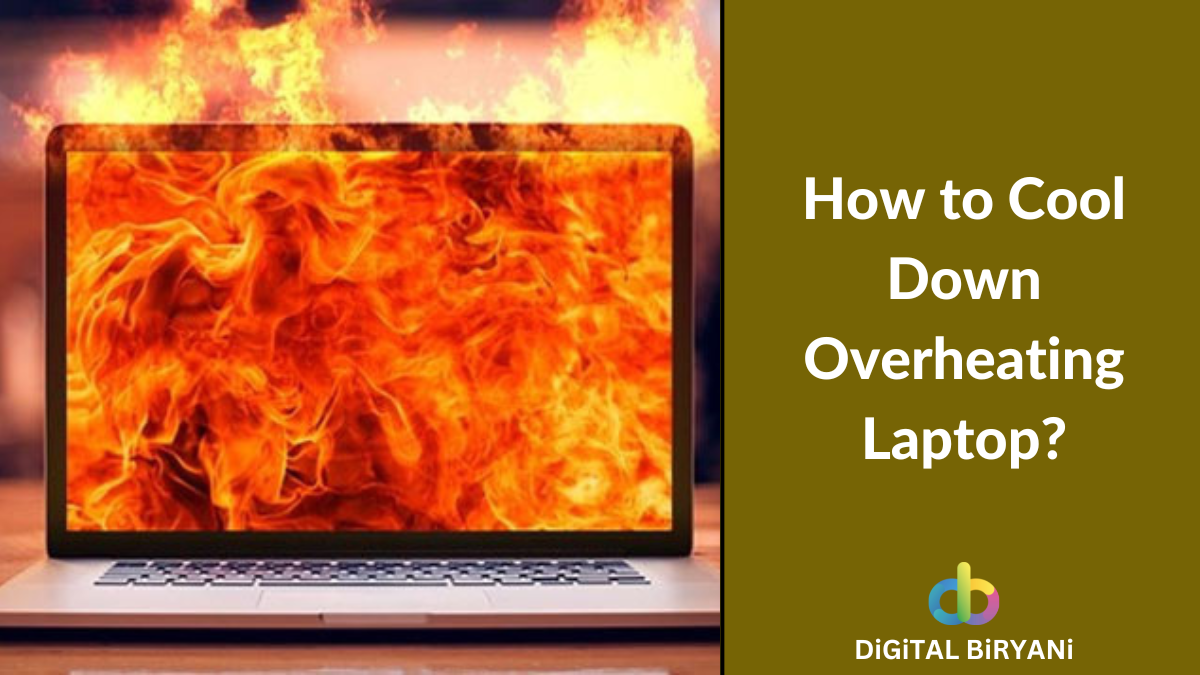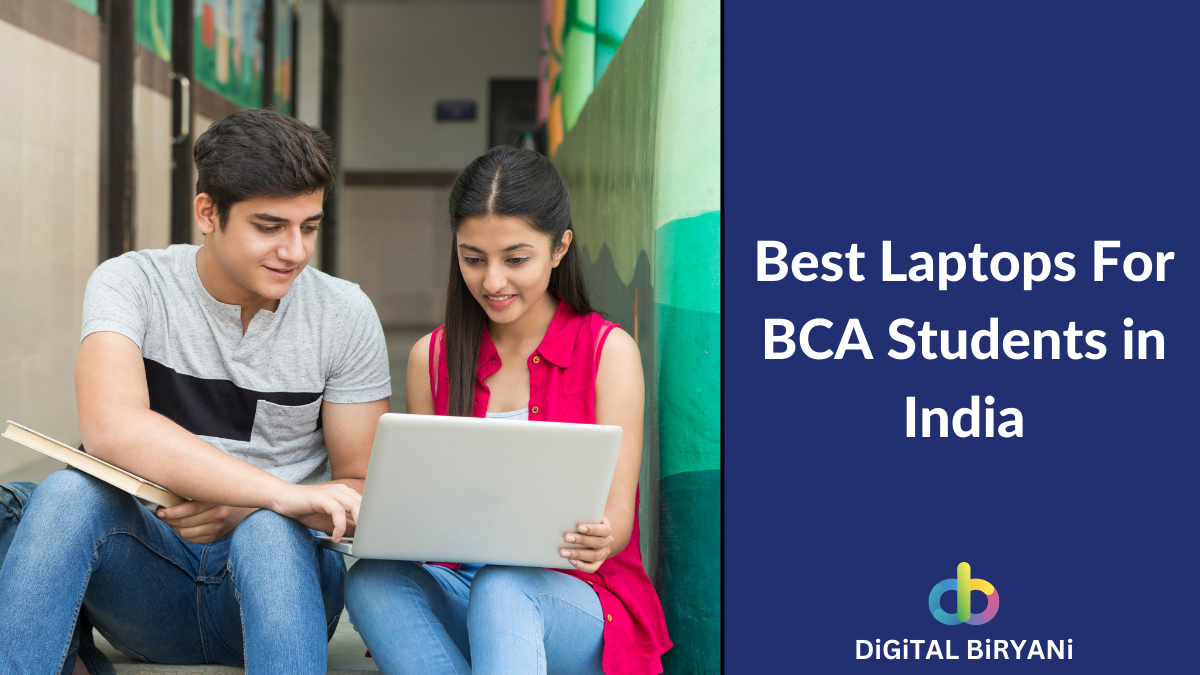Google Pay, Paytm, PhonePe, and similar fintech apps have been revolutionary in digitalizing the Indian payment sector. These apps use UPI service and make digital payment a cakewalk. All these apps introduce new features frequently to be in the competition. Recently Google Pay has introduced a Bill Splitting Feature where you can split bills between your friends for easy accounting.
This feature eliminates the need for having a separate personal finance app for bill splitting or managing bill splitting via a manual process. Everything can be managed from a single App. The feature is really easy to use and can be accessed directly from the Google Pay App. Let’s discuss detailed steps to Split Bills on Google Pay.
How To Split Bills on Google Pay – Step-by-Step Guide
This process is divided into two parts. First, you need to create a group of those friends with whom you need to split the bills. Once you create the group, the next process is to split the bill. So, let’s discuss detailed steps for both processes.
Create a Group on Google Pay
- Open the Google Pay app on your smartphone.
- Select the New Payment option at the bottom of the screen.
- Tap on the New Group option to create a new group.
- In this step, you need to create a group from your contact list with whom you want to split bills. Select those contacts and click on the Next on the top-right corner.
- You will get an option to set an appropriate name for the group. Enter the group name and click on the Create button.
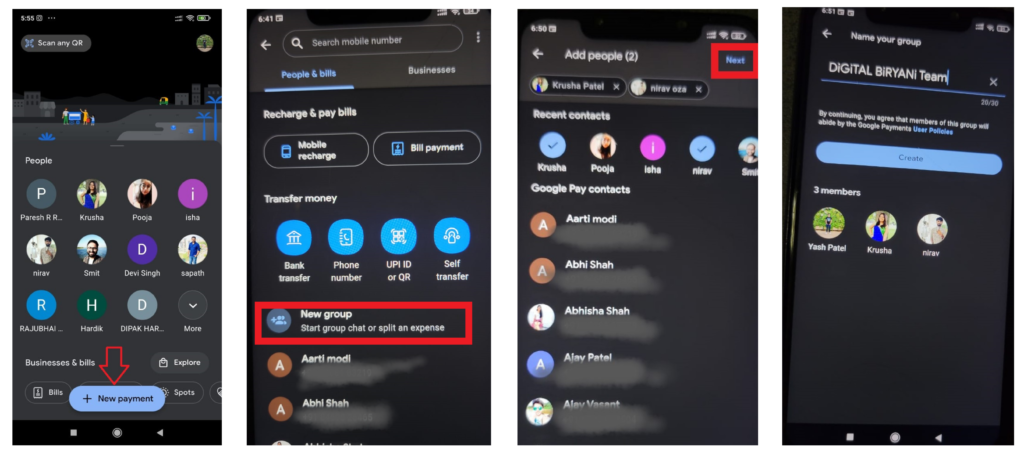
Split a Bill on Google Pay
- Open the Google Pay app on your phone and go to the group where you want to split the bill.
- Select the Split an Expense button.
- Enter the amount you want to split, and click Next.
- Now, you’ll see all the group members selected and the amount is divided among the group members. If you want to exclude anyone or enter the custom amount that someone needs to pay, that also you can do. There’s an option to add a description as well.
- Once you’ve completed that, click on the Send Request. Payment Requests will be sent to the concerned group members.
- In the group, you can track the expense, with the information about who has paid and who is yet to pay the amount.
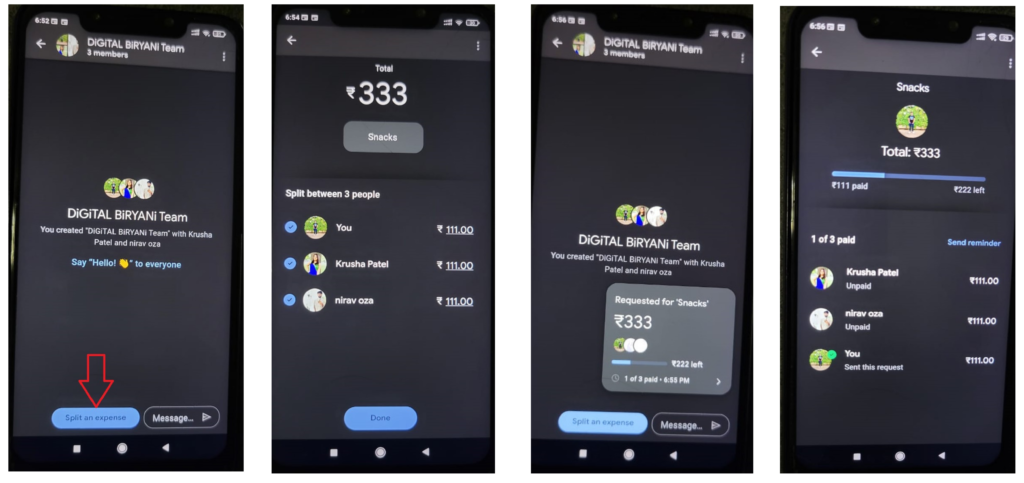
Frequently Asked Questions (FAQs)
Why Google Pay is one of the most loved UPI Service enabled payment App in India?
Google Pay attracted many users offering exciting cashback and offers. This strategy worked for Google Pay, and they emerged as one of the most loved UPI Service enabled payment Apps in India.
What are the competitors of Google Pay?
Paytm, PhonePe, BharatPe, Mobikwik, etc are the biggest competitors of Google Pay.
Conclusion
We have shared this blog to help our esteemed readers to eliminate the need of maintaining separate apps for bill splitting and payments. We believe that in this digital world it is more productive to complete or work digitally with the least possible number of platforms. DiGiTAL BiRYANi requests you all to share your valuable feedback with us. It helps us improve ourselves. If you want a specific blog from us, share your blog ideas with us. We will be happy to publish the content of your choice.