Everyone is online in this digital world. Data is the new gold, even more precious. Websites and online platforms are focused on collecting your personal data because they claim to improve your experience. These data include your Geo Location, too. Many platforms show you popups asking you to allow them to know your location. If you allow, your web browser, which has access to your Geo Location will give data about your location to those websites. In this way, they collect your location data from your web browser.
In today’s world, cybercrime is one of the fastest-growing crimes. You need to be extra careful while sharing your data with unknown platforms. Hence, every web browser provides an option to disable location sharing. You just need to follow certain steps to stop websites from tracking your location. First, let’s understand what is Geo-Location and how it works.
Everything You Need To Know About Geo Location
Browser geolocation refers to the ability of a web browser to determine the physical location of a device, such as a laptop or smartphone, based on information received from various sources. This feature can be useful in a number of ways, such as for location-based services, mapping applications, and targeted advertising.
When a user accesses a website that requests their location, the browser will attempt to determine their location using a variety of techniques. These may include:
- GPS: If the device has a built-in GPS receiver, the browser can use this to determine the user’s precise location.
- Wi-Fi: The browser can use nearby Wi-Fi access points to triangulate the user’s location.
- Cell towers: The browser can use the strength and location of nearby cell towers to estimate the user’s location.
- IP address: The browser can use the user’s IP address to determine their location based on their internet service provider’s location.
Once the browser has determined the user’s location, it can provide this information to the website they are visiting. The website can then use this information to provide location-based services or to customize the user’s experience.
It’s worth noting that browser geolocation is an opt-in feature, meaning that users must give permission for a website to access their location information. Additionally, users can choose to disable geolocation altogether in their browser settings if they prefer not to share their location with websites.
How To Stop Websites From Tracking Your Location In Different Web Browsers?
Various web browsers have certain steps to disable Geo Location sharing. In this blog, we’ll cover steps to stop websites from tracking your location on some of the most popular browsers.
Steps To Stop Websites From Tracking You In Google Chrome
- Open Google Chrome. Click on the three dots in the right upper corner and select Settings.

- Select Privacy and Security from the various options in the left column.

- Tap on Site Settings.

- Open the Location settings.
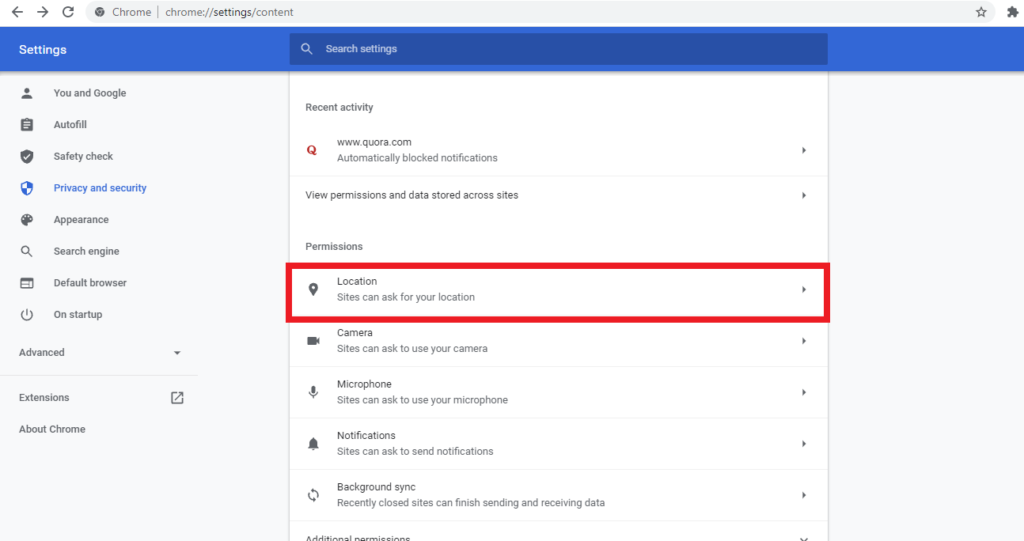
- Select the option that states – Don’t allow sites to see your location.
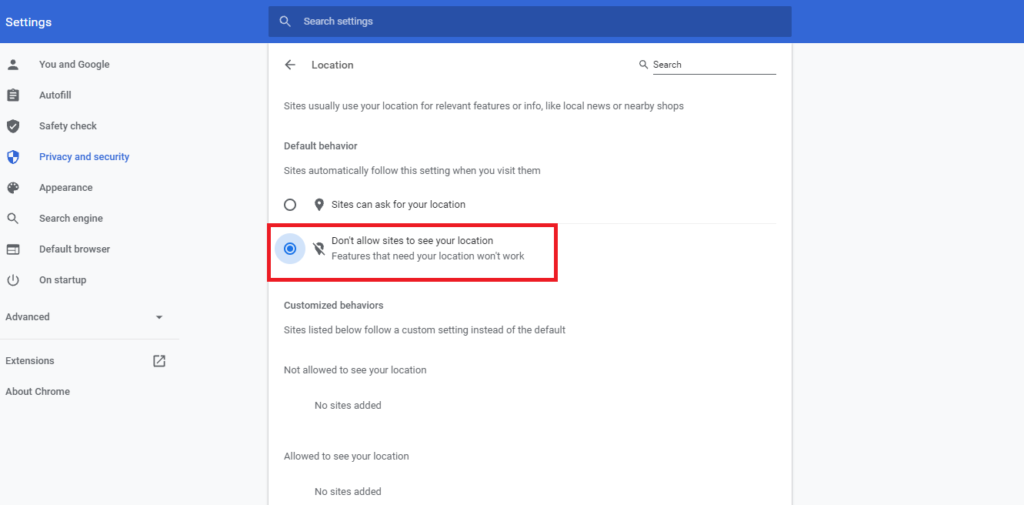
This will prevent websites from tracking your location. However, after selecting this option, features that require location service won’t work.
Steps To Stop Websites From Tracking You In Microsoft Edge
- Open Microsoft Edge. Click on the three dots in the right upper corner and select Settings.
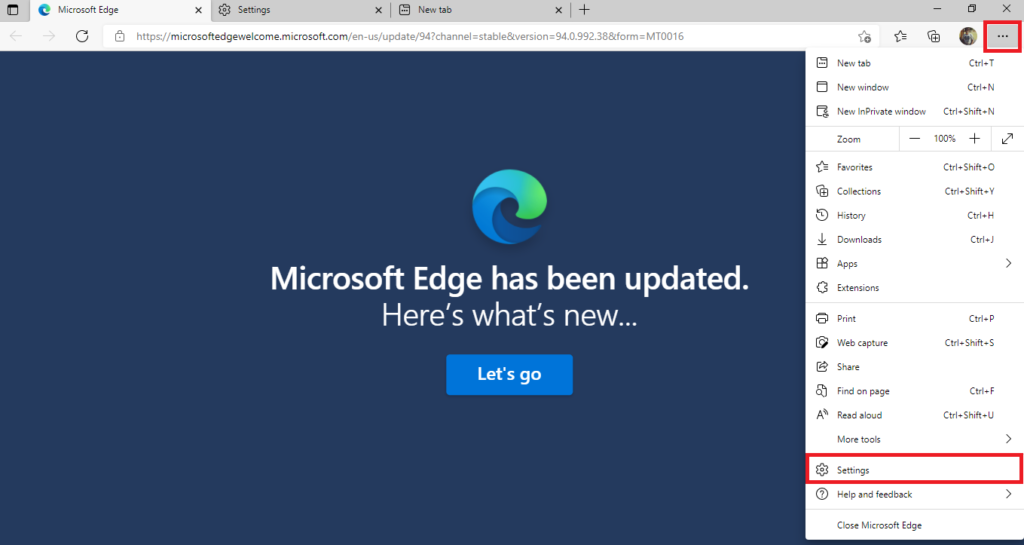
- Select Cookies and Site Permission from the left column and tap on the Location section.
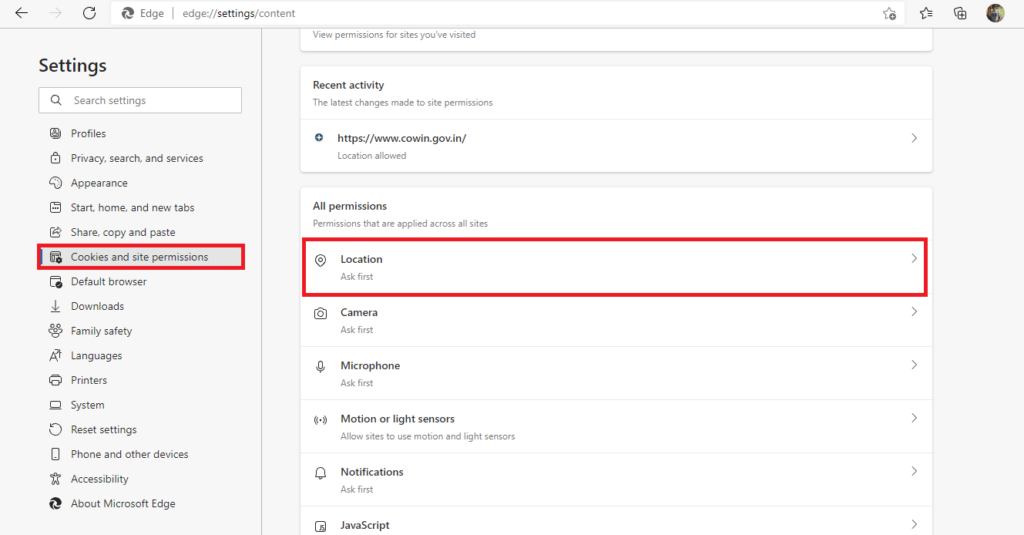
- Make sure that Ask before accessing is turned on. You’ll see the list of sites that you have allowed to track your location in the Allow section. In the Block section, you can see the list of the sites that you’ve blocked from tracking the location.
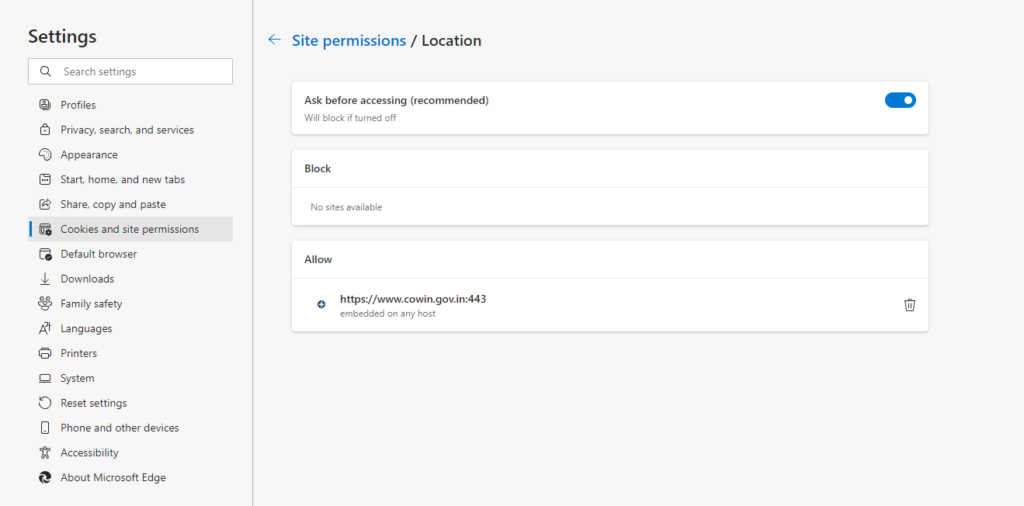
You can follow the above steps to prevent location tracking by various websites on the Microsoft Edge browser.
Steps To Stop Location Tracking In Mozilla Firefox
- Update Mozilla Firefox to the latest version and open it. Select the ‘three horizontal dash’ in the right upper corner and select Settings.

- Select Privacy & Security from the left column, after that scroll down and reach the Permissions section. Click on the Settings button in front of Locations.
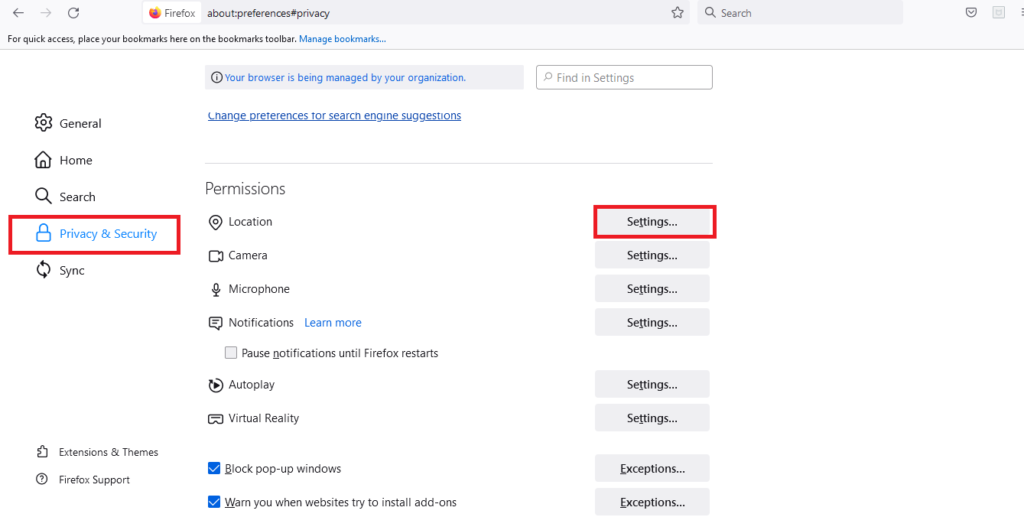
- Make sure that check box is selected in front of the option – Block new requests asking to access your location. After that click on Save Changes.

These steps will prevent websites from tracking your location while using Mozilla Firefox.
Also Read – Top Websites To Know The Summary of Terms & Conditions
Frequently Asked Questions (FAQs)
Does stopping websites from tracking your location completely ensure your online safety?
No. You need to be careful while being online at every stage of your online journey. However, stopping websites from tracking your location does provide a little safety.
Also Read – How To Delete Incognito Mode Browser History?
Conclusion
We, at DiGiTAL BiRYANi, always believe that being extra careful in your digital life is very important. Your digital security is as much as important as your social security. Hence, we always try to share such useful content that helps you in ensuring your privacy on your digital journey. Our reader’s feedback is of utmost importance for us to improve our quality. We request you share your feedback with us.



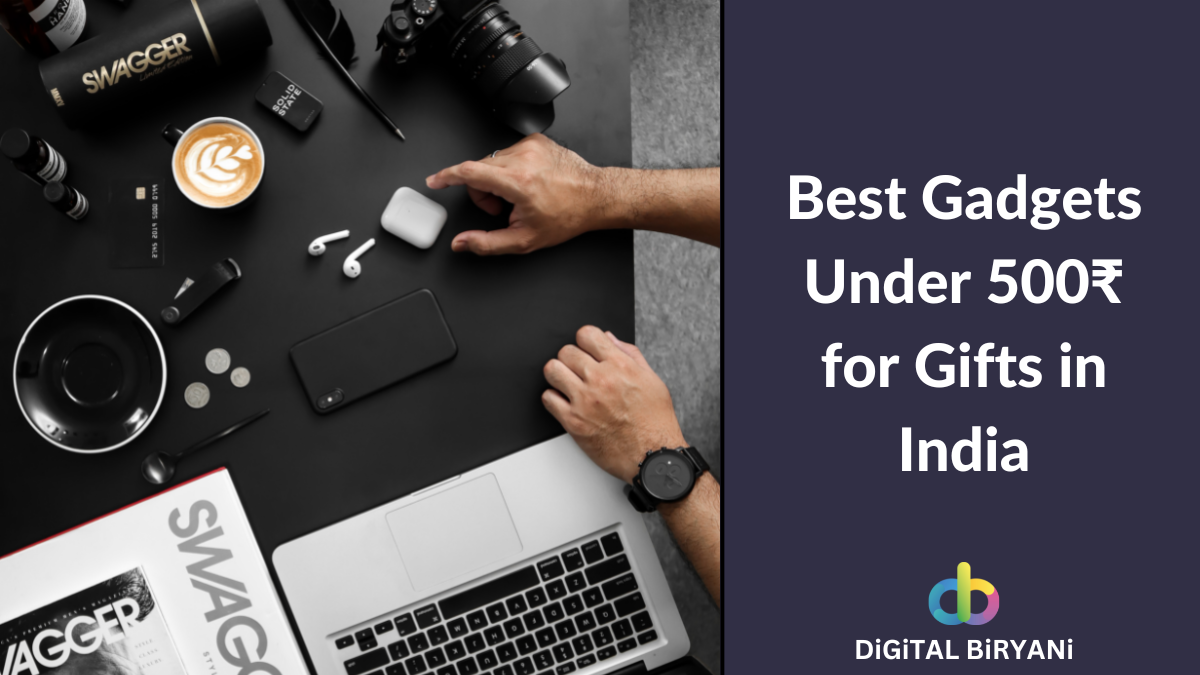
That’s scary, thanks so much for sharing this information!!!
Glad to know that you found the information shared here valuable. Thanks a lot, Michelle 🙂
Pingback: Best Online Image Compressors To Reduce Image Size in 2022
Pingback: How To Enter International Space Station (ISS) Virtually Via Google Maps Street View • Step-by-Step Guide