As our lives become more and more intertwined with technology, our devices have become an essential part of our daily routines. We use our smartphones and computers to communicate, work, and even entertain ourselves. With all the convenience that technology brings, however, there are also potential risks that come with it. One such risk is the possibility that an app may be accessing your microphone or camera without your knowledge or consent.
Recently a Twitter engineer shared the information that WhatsApp is invading his privacy by using the microphone while he was sleeping when he was not using the phone. Elon Musk also shared his opinions in this debate with a suspicious tweet “Trust nothing, not even nothing”.
Mark Zuckerberg owned WhatsApp dismissed the claim in a statement clarifying that “Users have full control over their mic settings Google to investigate and remediate”.
All these debates again highlighted the evergreen privacy issue on digital platforms. There will be many apps on your mobile phones that are using the microphone, camera, etc. in the background even without your notice.
In this blog, we will discuss how to check if an app is using a microphone and camera in the background.
How To Check if an App is Using a Microphone and Camera in the Background?
Check this detailed guide to check if an app is using a microphone and camera in the background on your Android and iPhone devices.
Check if an App is Using a Microphone and Camera in the Background on Android Devices
- Unlock your Android smartphone.
- Open the Settings App on your Android device.
- Redirect to the Apps & Notifications section.
- You’ll see the various apps installed on your device. Open the App you want to check.
- Select the Permission that you want to check.
- If the app is granted permission for a microphone and camera, you’ll see them listed under the granted permission list.
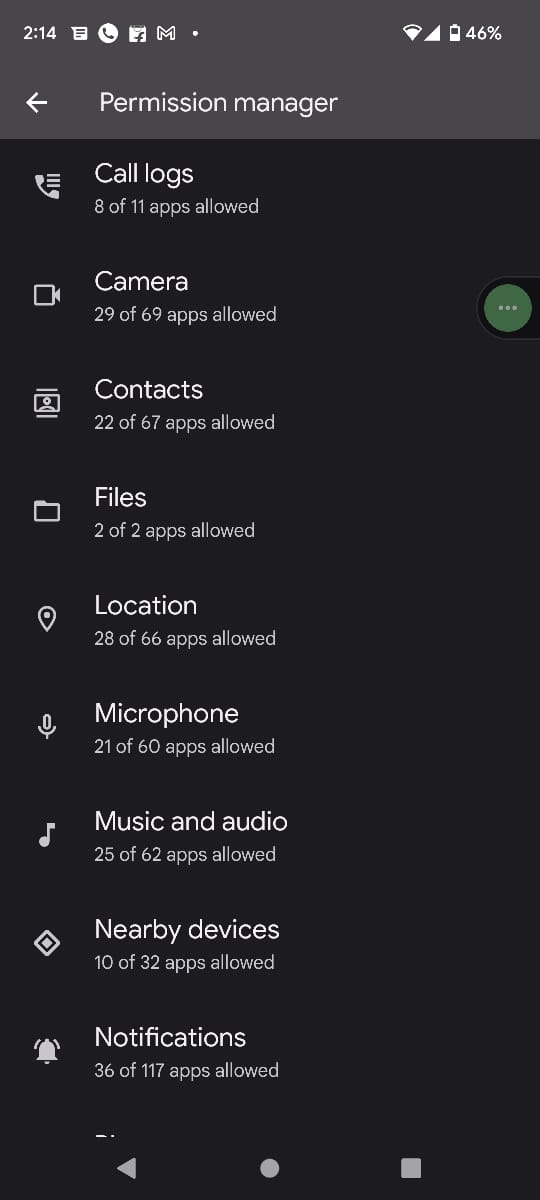
Some Android Devices have a separate Permission Manager section available under Settings > Privacy & Security section. Under the Permission Manager, you can see various permissions listed, and the number of apps granted those permissions on your device. You can directly grant/deny permissions from the Permission Manager on your Android Device.
Detailed Guide To Check if an App is Using a Microphone and Camera in the Background on iPhone
- Unlock your iPhone.
- Redirect to the Settings app.
- Scroll down and go to Privacy.
- Tap Microphone or Camera, you will get to know which apps have access to them.
- The same section will allow you to disable the granted permission to various apps. So, if you feel to change the permission of any app, just toggle it off to disable and toggle it on to grant the permission.
That’s how you can check if an app is using a microphone and camera in the background on iPhone.
How To Check if Any App is Currently Using Your Microphone or Camera?
From the previous section, you can check if an App is Using a Microphone and Camera in the Background. But if you want to learn how to check if any app is currently using your microphone or camera, you can refer to the below-mentioned guide.
Check if any app is currently using your microphone or camera on the Android

When any app is currently using any services like a microphone or camera, the Android device will show that on the status bar of your phone. So, swipe down from the top of your screen to open the notification panel. There will be an indicator on the top bar of the screen, the microphone icon, if present, suggests that some application is using the microphone currently. In the same way, if the camera icon is present, any of the applications on your Android device is currently using camera services.
Check if any app is currently using your microphone or camera on the iPhone
There are a few indicators iPhone users can check if any app is currently using their iPhone’s microphone or camera. Just look for a green or orange dot on your iPhone’s status bar available at the top of the screen. If the green dot is there, it means an app is utilizing your camera, whereas an orange dot indicates that an app is using your microphone.
Also Read – How to Know if Your Phone is Being Tracked – 13 Warning Signs
Frequently Asked Questions (FAQs)
Why should I be concerned about apps using my microphone or camera in the background?
Unauthorized access to your device’s microphone or camera can pose a significant risk to your privacy and security. It can allow apps to record your conversations, capture images and videos of your activities, and even spy on you without your knowledge or consent.
Can all apps access my microphone and camera without my permission?
No, not all apps can access your microphone or camera without your permission. Apps must request permission to use these features, and you can control which apps have access to them in your device’s settings.
Also Read – How To View and Delete Incognito History?
What should I do if I find an app using my microphone or camera without my permission?
If you discover an app using your microphone or camera without your permission, you should revoke its access immediately. You can do this in your device’s settings. You should also consider uninstalling the app and reporting it to the app store or the relevant authorities.
How can I prevent apps from accessing my microphone and camera in the background?
To prevent apps from accessing your microphone and camera in the background, you can limit their access in your device’s settings. You should also be careful when granting permission to apps and only allow access to trusted apps that require these features to function properly.
Can I still use apps that require access to my microphone or camera without risking my privacy?
Yes, you can still use apps that require access to your microphone or camera without compromising your privacy. However, you should be careful when granting permission to these apps and only allow access to those that you trust. You should also monitor your device’s activity and revoke access if you suspect any unauthorized usage.
Also Read – Should You Charge Your Phone Overnight? – Best Tips For Healthy Battery Life
Conclusion
That’s how you can learn how to check if an app is using a microphone or camera in the background. This trick can help you to ensure the privacy and safety of your mobile device.



