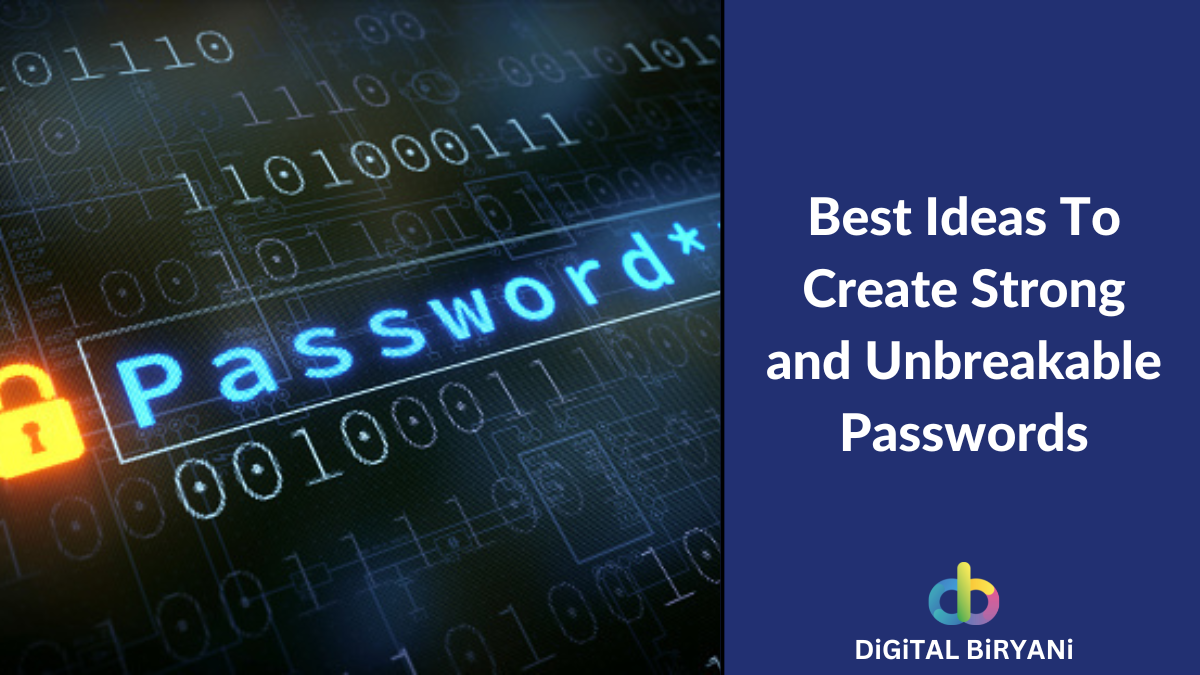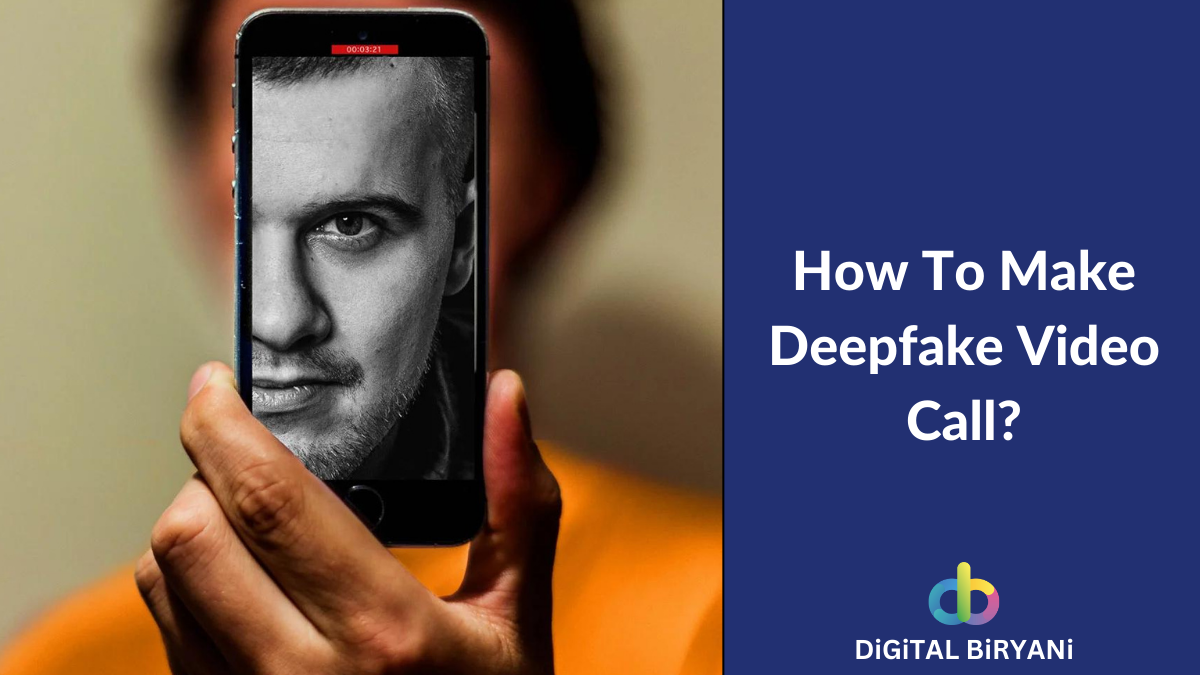In this era of memes, Images are the most common media type that we use in digital communication. Many times we discover images having text on them, and wonder about the font style of that text. With the list of fonts style we have, we probably can not identify fonts from images instantly.
Many times we’re eager to use that font style but unable to identify it. In such situations, curious minds are always in search of understanding how to identify fonts from images. To satisfy their thirst for learning, we’ve come up with this useful guide that will help you to identify fonts from images seamlessly.
How To Identify Fonts In Image – Detailed Guide
It is nearly impossible for normal people to identify fonts from images with the naked eye. However, it is not that hard to identify fonts from an image. There are various platforms available on the Internet that can be a boon for you.
Let’s understand a detailed guide to identifying fonts from images.
- Download the photo from which you want to identify the fonts. Alternatively, you can also copy the URL of that photo.
- Open the Online Font Identifier Platform on your web browser. For this guide, we’ve chosen WhatFontIs.Com.
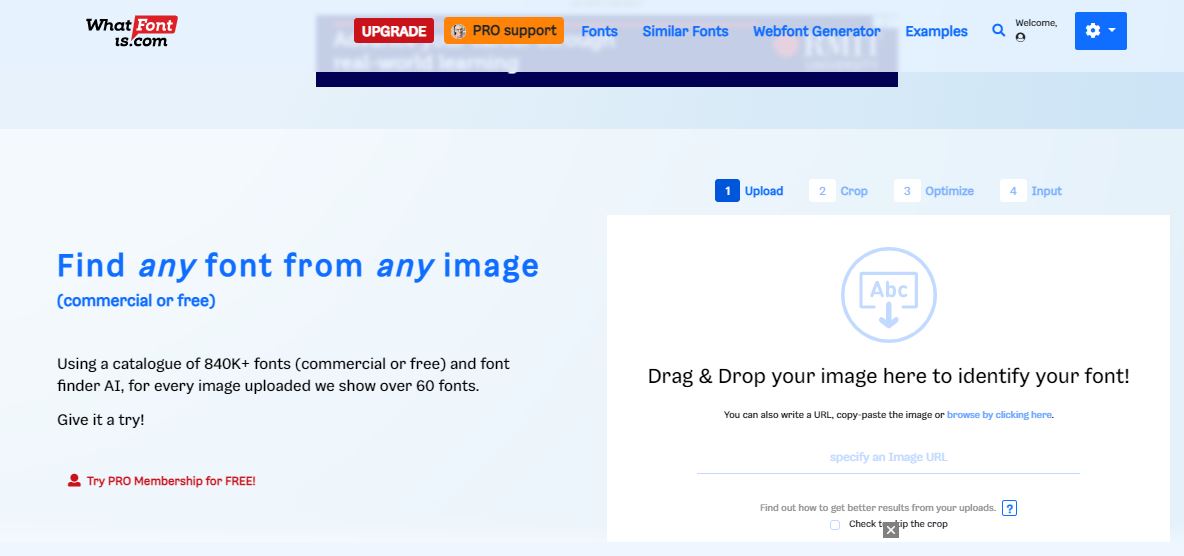
- Upload the image or paste the URL to identify the fonts from the images.
- Now highlight or draw a new crop box to select the part of the image with the font you want to identify.
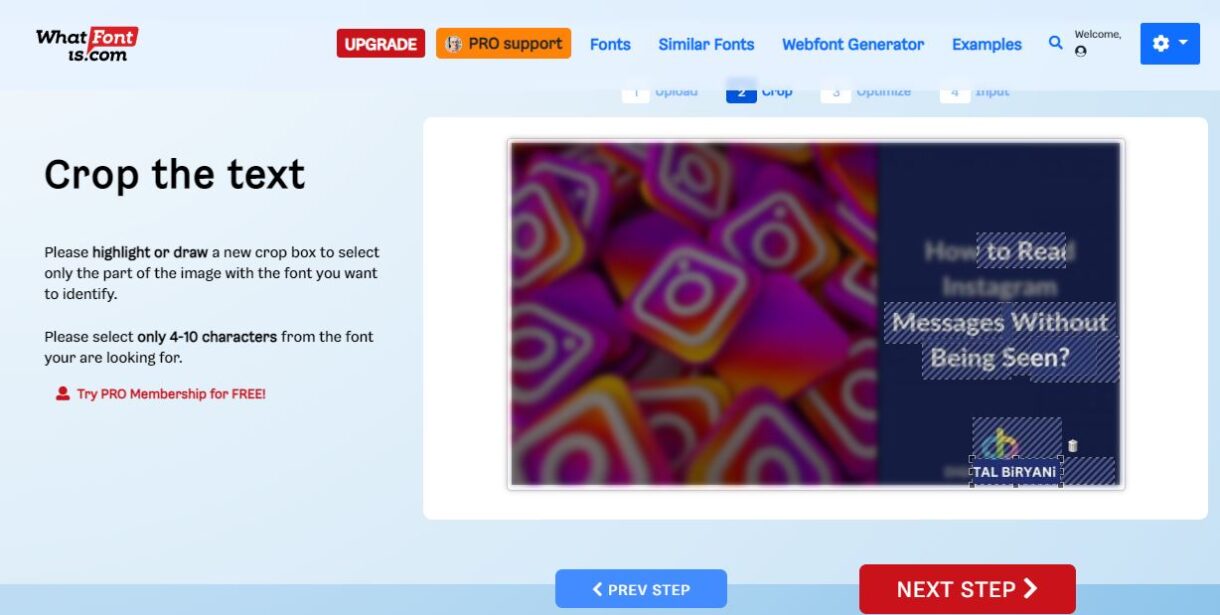
- The platform will optimize the selected part. Go ahead with the optimized part to identify fonts from images.
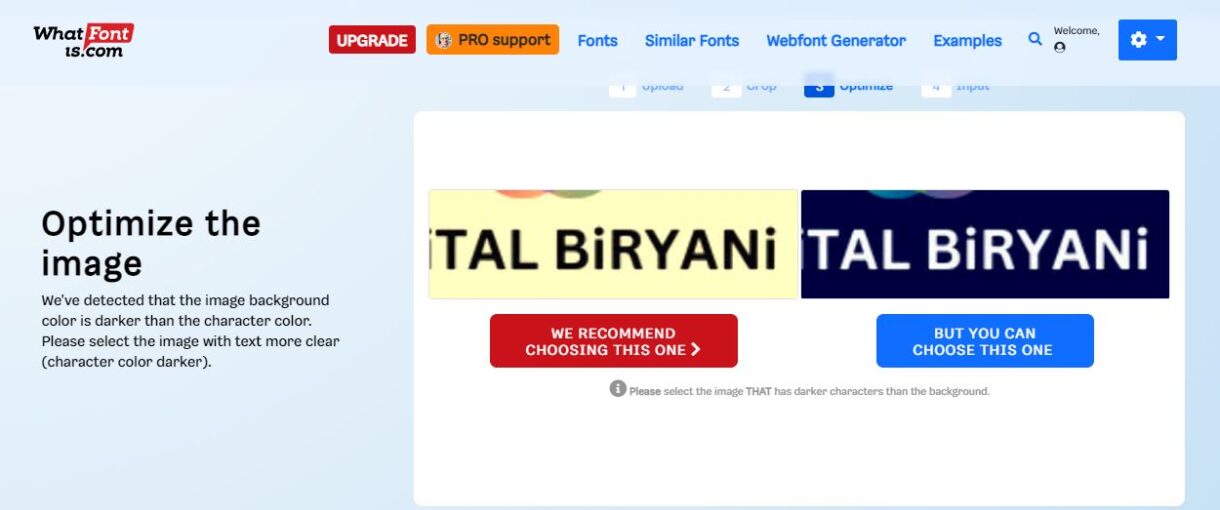
- You will get the various options below the image. These are exact and similar fonts based on the selected part. Select the font based on your requirement. You may download or purchase from the platform.
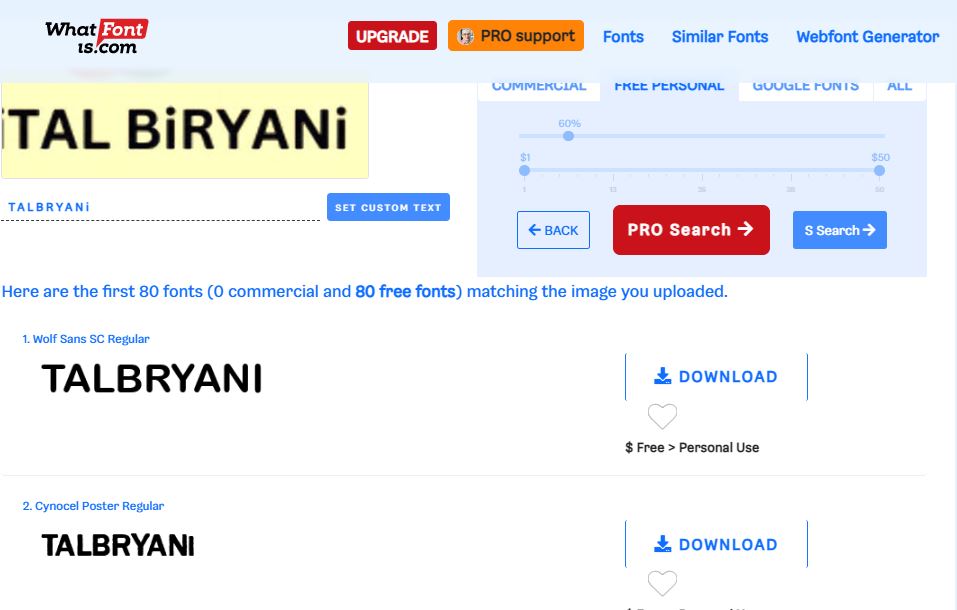
Once you download or purchase the font, you can use them wherever you want. This way you can easily get the font from images to use it offline.
Best Platforms To Identify Fonts From Images
There are many such platforms available on the Internet. Here is a list of similar platforms to identify fonts from images.
- Fonts Quirrel
- Font Matchrator by Font Spring
- MyFonts – WhatTheFont
- WhatFontIs
- Font Ninja
- Find My Font
- LikeFont
- Fontanello
- Wordmark
- Fount
- Artwork Font Finder
- Identifont
- FontInLogo
- Identify This Font – Reddit
- Adobe Photoshop
Tips for Identifying Fonts from Images
Here are some tips for identifying fonts from images:
- Use a high-resolution image. The higher the resolution of the image, the easier it will be for the font identifier to recognize the text.
- Make sure the text is clear and in focus. The text should be easy to read and free of distractions.
- Avoid using images with too much text. The more text there is in the image, the more difficult it will be for the font identifier to isolate the individual letters.
- If you are having trouble identifying the font, try cropping the image to isolate the text or using a different font identifier.
Also Read – How to copy text from Images?
Frequently Asked Questions (FAQs)
How can we use Adobe Photoshop to identify fonts from an image?
Open the image using Adobe Photoshop, using the rectangle marquee tool draw a rectangle around the font that you want to identify. From the toolbar, select Type > Match Font. That’s how you can use Adobe Photoshop to identify fonts in an image.
What if I can’t find the font I’m looking for?
If you can’t find the font you’re looking for using a font identifier, you can try searching for the font by name or by visual similarity. You can also try contacting the designer or publisher of the image to see if they can identify the font for you.
Also Read – How to copy text from YouTube Video?
Conclusion
That’s a wrap from us from the detailed guide to identify fonts from images. You can learn how to identify fonts from images using any of the platforms mentioned above. We would love to hear your feedback about this detailed guide.