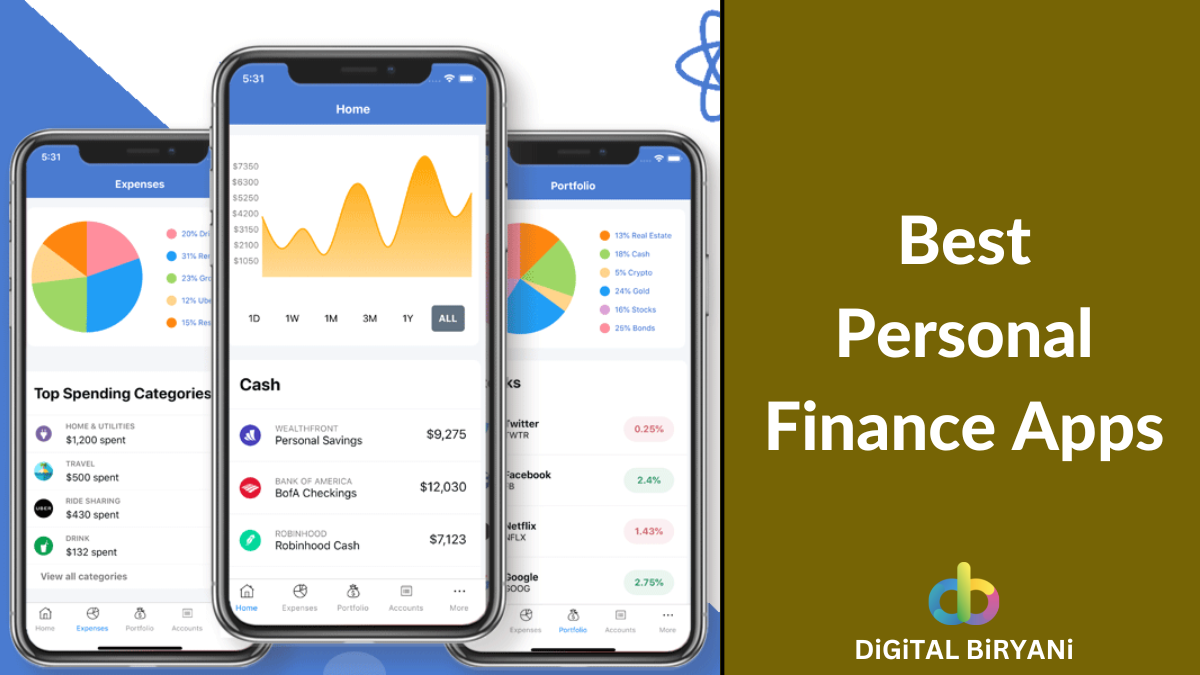Ever since YouTube has been in our life, our life has changed immensely. People from this planet have showered so much love on YouTube that it has become the most used video streaming platform in the world. With billions of active users, YouTube holds the second position in the category of search engines as well.
From entertainment to education, every damn field is directly or indirectly dependent on YouTube for video streaming. Seeing the popularity of video content and video streaming platforms, they are definitely going to rule over the next few decades. Working From Home and Studying From Home have been catalysts for the growth of the video creation market since the Covid hit.
In the era of information overload, YouTube has become an invaluable source for learning and entertainment. However, sometimes you might come across a video with valuable text content that you’d like to copy and use for your projects, research, or personal notes. While YouTube doesn’t offer a direct “copy text” option, there are methods to extract text from videos. In this guide, we’ll walk you through the step-by-step process of copying text from a YouTube video.
We have been sharing the best YouTube Tips on DiGiTAL BiRYANi since our inception. This YouTube Trick to copy text from a YouTube Video will definitely help YouTube users to use YouTube more productively.
Why do we need to Copy Text From a YouTube Video?
Copying text from a YouTube video can serve several purposes and provide various benefits:
- Research and Education: YouTube is a rich source of educational content. Copying text from videos allows researchers, students, and educators to extract valuable information, statistics, quotes, and references for their academic work, presentations, and projects.
- Content Creation: For content creators, copying text from YouTube videos can help them gather data, quotes, or references to use in their articles, blog posts, videos, and social media content. This saves time and ensures accurate citation.
- Note-Taking: When watching informative videos, viewers may want to jot down key points, ideas, or concepts. Copying text directly from the video helps them create detailed notes for later reference.
- Language Learning: Language learners can benefit from copying text to practice listening and reading skills simultaneously. They can transcribe dialogues or speeches to improve vocabulary and pronunciation.
- Accessibility: Some individuals, such as those with hearing impairments, may rely on copied text to understand the content of videos that lack proper captions or subtitles.
- Analysis and Data Extraction: Copying text from videos that contain data, statistics, or research findings allows for easy analysis, comparison, and data extraction.
- Quick Reference: Having copied text from a tutorial or instructional video can serve as a quick reference guide when you need to follow steps or instructions without rewatching the entire video.
- Quoting and Referencing: If a YouTube video contains insightful quotes or information, copying the text enables proper citation and referencing in your own work.
- Offline Access: Copying text ensures that you have access to the valuable content even when you’re offline, such as during travel or in areas with limited internet connectivity.
- Summarization: Copying key text from a lengthy video helps in summarizing the main points, making it easier to comprehend and share the essence of the content.
- Preservation: YouTube videos can be taken down or removed for various reasons. Copying text allows you to preserve valuable information even if the video is no longer accessible.
It’s important to note that while copying text from YouTube videos can be useful, it’s essential to respect copyright and fair use guidelines. Always ensure that you have the right to use the copied content and provide appropriate attribution if needed.
How To Copy Text From a YouTube Video: Step-by-Step Guide
Our esteemed readers already know How To Copy Text from the Images using Mobile Phones, now at the end of this blog you will also know how to copy text from a YouTube Video. Refer to this detailed guide to copy text from a YouTube Video. We will use Google Chrome Extension for this trick.
- Open Google Chrome on your Laptop / PC.
- Download and Install Selectext Browser Extension on your Chrome Browser.
- Open YouTube and play the video from which you want to copy the text on your Google Chrome browser.
- Once you pause the YouTube video, you’ll see the Selectext toggle appearing on the top left corner of the video player.
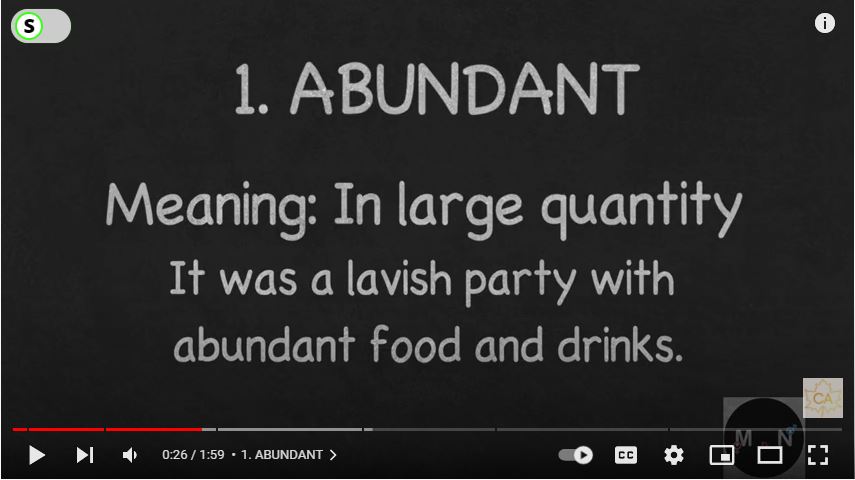
- Click on the Selectext toggle to enable the Selectext functionality.
- First-time users need to log in using their Google Accounts.
- As you sign in, the text on the YouTube video screen will be shown.
- Select the text by Copying and Dragging. It will be automatically copied to your clipboard. Still, we recommend using Ctrl + C to copy the text after selection.
Also Read – How to Search for YouTube Comments?
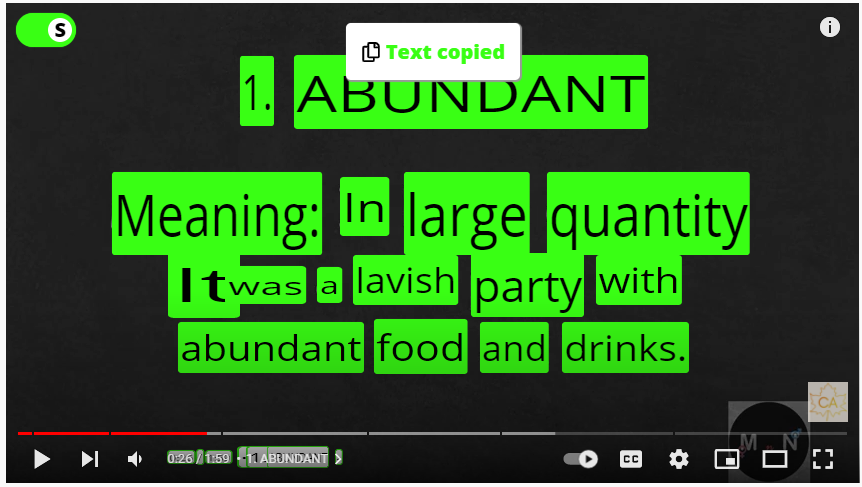
- Paste the text at your desired location using Ctrl + V (Windows) and Command + V (mac).
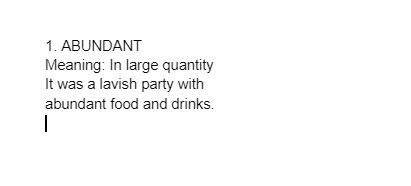
Using the same method you can copy text from other video platforms like Udemy, Coursera, and Skillshare, as well as University lecture recordings. So to copy text from Udemy, Coursera, and other Video platforms you can use the Selectext Chrome Extension.
Also Read – How to Disable YouTube Shorts Permanently?
Frequently Asked Questions (FAQs)
Can we copy text from videos on other video platforms using the same trick?
Yes. Using this trick you can copy text from the videos on other video platforms like Udemy, Coursera, Skillshare, etc.
Is this trick to copy text from YouTube Videos free to use?
Yes. This trick is absolutely free to use and works perfectly fine.
Also Read – How To Auto Delete YouTube Search and Watch History?
Conclusion
That’s what a digital productivity booster article looks like. Such tricks save a lot of our time in our digital journey. Don’t forget to try this trick on your PC/Laptop and share your valuable feedback with us. Your feedback helps us serve you better.