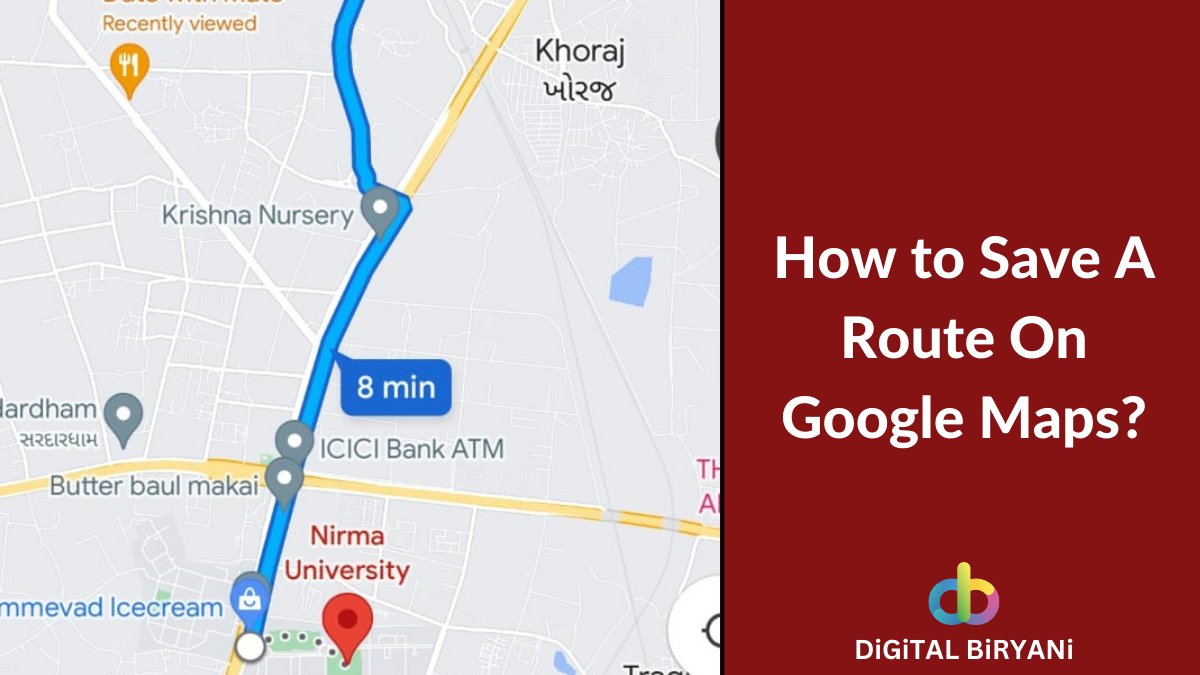As Gmail is the leading email service provider, we will discuss how to save multiple Gmail emails as PDF or how to download Gmail emails in PDF format.
PDF has become one of the most convenient forms of documents recently. When it comes to storing and communicating documents, PDFs are the best option. It is a globally approved and widely used document format. Nowadays when emails have taken the place of conventional paperwork. We use it very frequently. Many times we need to take a printout of the particular emails. Sometimes we need to store an email conversation locally for future reference. In all such cases, PDF is the most preferred document type. So it is always great if you can save email as PDF in Gmail and other service providers.
Step by Step guide to Download and Save Gmail Email as PDF
This trick is provided by Gmail itself. It only supports downloading and saving one email as a PDF at a time. Please follow the below steps carefully to download and save multiple Gmail emails as a PDF.
- Login to your Gmail Account.
- Open the specific conversation from which you want to download and save multiple Gmail emails as PDF.
- Click on the three dots next to the reply option.
- Select the Print option from the popup to download and save multiple Gmail emails as PDF.

- If you want to download the entire conversation, select Print All option (printer symbol) just above reply symbol. Refer to the below image.
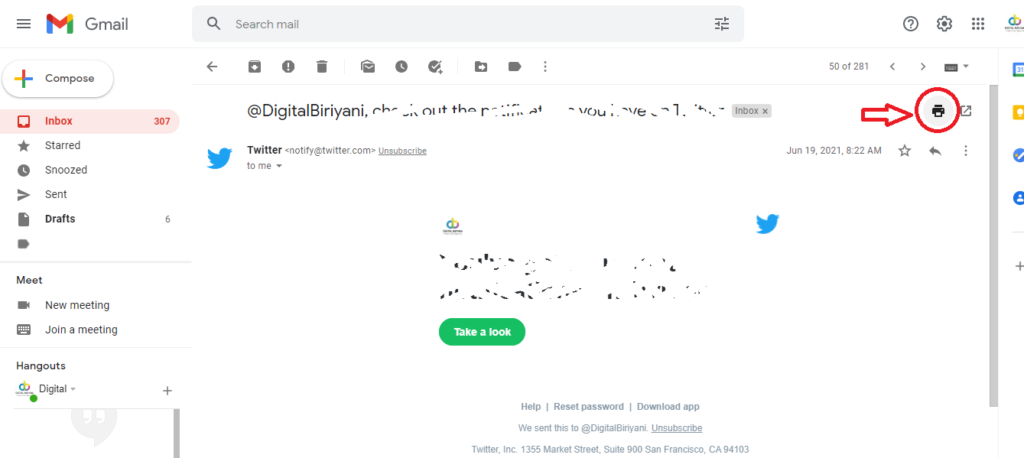
- After selecting either of the above options, you’ll get an option to Print the document or Save the document. You can select it from the various options available in the Destination field.

- Upon clicking the Save button you will be redirected to the screen where you can save the PDF document at your desired location in your harddisk. This way you can download and save gmail email as PDF.
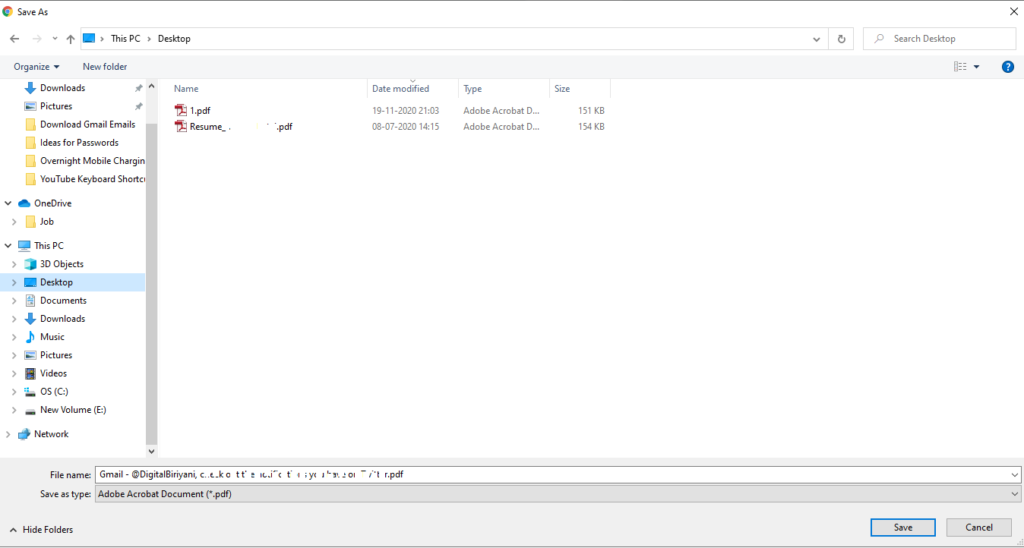
The only disadvantage with this trick is that it only supports downloading or saving only one email as a PDF at a time. However, there are several ways where you can download or save multiple Gmail emails as a PDF at a time.
Step by Step Guide To Download and Save Multiple Gmail Emails as PDF in One Click
There is no such direct functionality in Gmail that allows you to download or save multiple Gmail emails as pdf in one go. However, there are various third-party tools, extensions, and add-ons available that help you download multiple Gmail emails.
One such useful tool is Save Emails to PDF by cloudHQ. Have a look at this video tutorial to Download Multiple Gmail Emails as PDF.
- Install Free Save Emails to PDF by cloudHQ Google Chrome Extension.
- Select multiple Gmail emails that you want to save.
- Click on the ‘Save Emails To PDF’ menu.
- Select your convenient option.
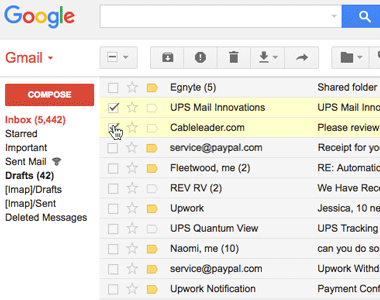
- This tool supports multiple features like saving multiple files in one batch, saving emails as pdf along with attachments, and many more.
Frequently Asked Questions (FAQs)
Can we save multiple Gmail emails in other formats apart from PDF?
Yes. The tool Save Emails to PDF by cloudHQ supports various formats like paginated PDFs, Zip files with individual PDFs, TXT, HTML format, etc.
Can we share password-protected emails on Gmail?
Yes, We can send Password Protected and Encrypted Emails in Gmail.
Conclusion
DiGiTAL BiRYANi has shared this information to help our esteemed readers handle multiple gma Download Gmail Email as PDF and save it for future. Please let us know your experience with the information shared in this blog. Your feedback is very important for us to serve you the best content. Please share your valuable feedback in the comment section or contact us directly. We’ll get back to you within 48 hours.