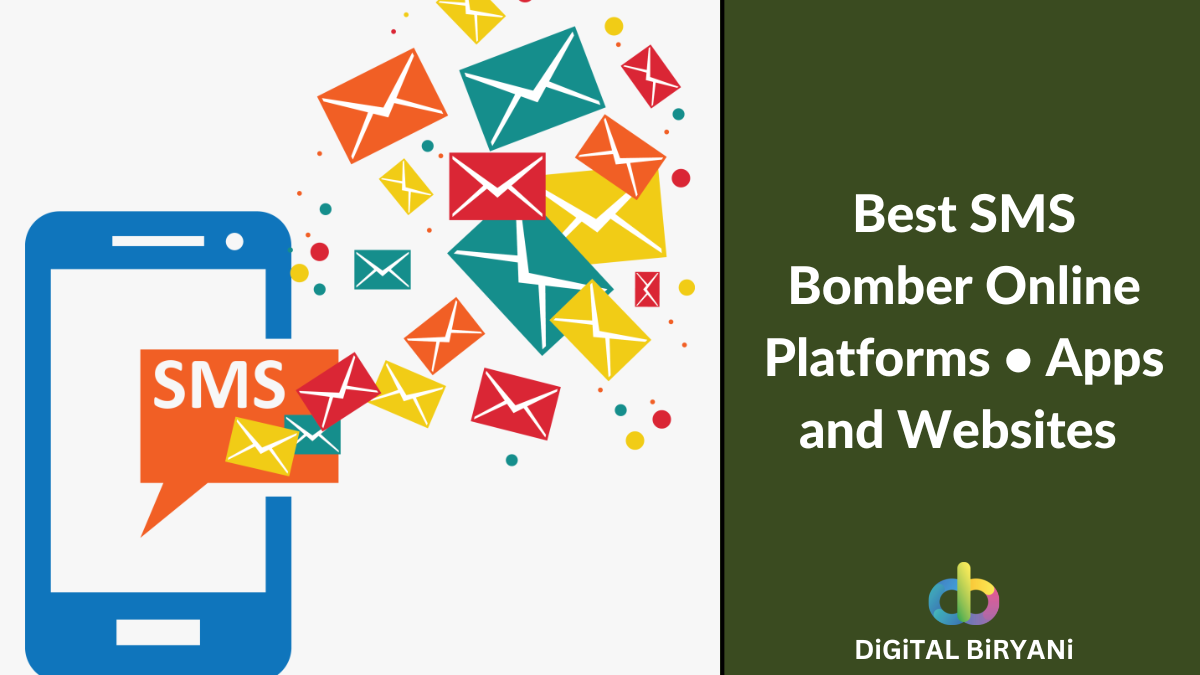WhatsApp is one of the most popular messaging apps used globally, with over 2 billion active users. It’s an incredibly convenient way to stay in touch with friends, family, and colleagues, and even for businesses to communicate with their customers. WhatsApp groups are an excellent way to keep a group of people connected, whether it’s for work, a club, or just a group of friends.
One common task that users may need to do is to export WhatsApp group contacts. This could be for a variety of reasons, such as creating a contact list for marketing purposes or for personal use. Unfortunately, WhatsApp doesn’t offer a built-in feature to export group contacts. But don’t worry; there are workarounds available that can help you achieve this task.
In this blog, we will provide you with a detailed guide on how to export WhatsApp group contacts. We will cover different methods that you can use to copy WhatsApp group contacts, including manual methods and third-party apps. We will also explain how to export WhatsApp group contacts to Excel so that you can easily manage and organize your contacts.
So, whether you’re a small business owner, a marketer, or just someone who wants to keep their WhatsApp contacts organized, this blog will provide you with all the information you need to export WhatsApp group contacts easily and efficiently.
What is the need to Export WhatsApp Group Contacts?
There are several reasons why someone may need to export WhatsApp group contacts. Here are some of the most common ones:
Organizing Contacts
WhatsApp groups can become quite large, making it difficult to keep track of everyone in the group. Exporting the group contacts to Excel or another contact management system can help you keep them organized and easily searchable.
Business Marketing
If you’re a business owner or a marketer, you may need to reach out to potential customers through WhatsApp. Exporting group contacts can help you create a list of potential customers, which you can then use for marketing purposes.
Personal Use
Exporting WhatsApp group contacts can be useful for personal use as well. For example, if you’re planning a group event or party, you can export the group contacts to make sure you have everyone’s contact information in one place.
Data Backup
Exporting WhatsApp group contacts can also be a way to backup your data. If you lose access to your WhatsApp account or your device, you can still retrieve your contact list by exporting it from WhatsApp.
Group Management
If you’re the admin of a WhatsApp group, exporting group contacts can help you manage the group better. You can even use these exported contacts to make other groups in the future whenever needed.
How To Export WhatsApp Group Contacts To Excel – Detailed Guide
There are a few ways using which we can export WhatsApp Groups Contacts to Excel or CSV files. These tricks to copy WhatsApp Group Contacts are easy-to-implement. Follow the below guide to learn how to export WhatsApp Group Contacts to Excel.
Export WhatsApp Group Contacts To Excel Using WhatsApp Web
Follow this step-by-step guide to learn how to copy WhatsApp Group Contacts to Excel using WhatsApp Web. This method does not require any third-party tool or software to export WhatsApp Group Contacts.
- Redirect to WhatsApp on your mobile application to open WhatsApp Web.
- Open the Chat section and click on the three dots in the right top corner of the screen.
- Select the Linked Device option.
- You’ll see the number of devices linked to the WhatsApp Web with your WhatsApp account. If you want to link a new device, click on the Link Device button. It will open the camera to scan the QR Code.

- Meanwhile, open the web.whatsapp.com on your computer’s web browser.
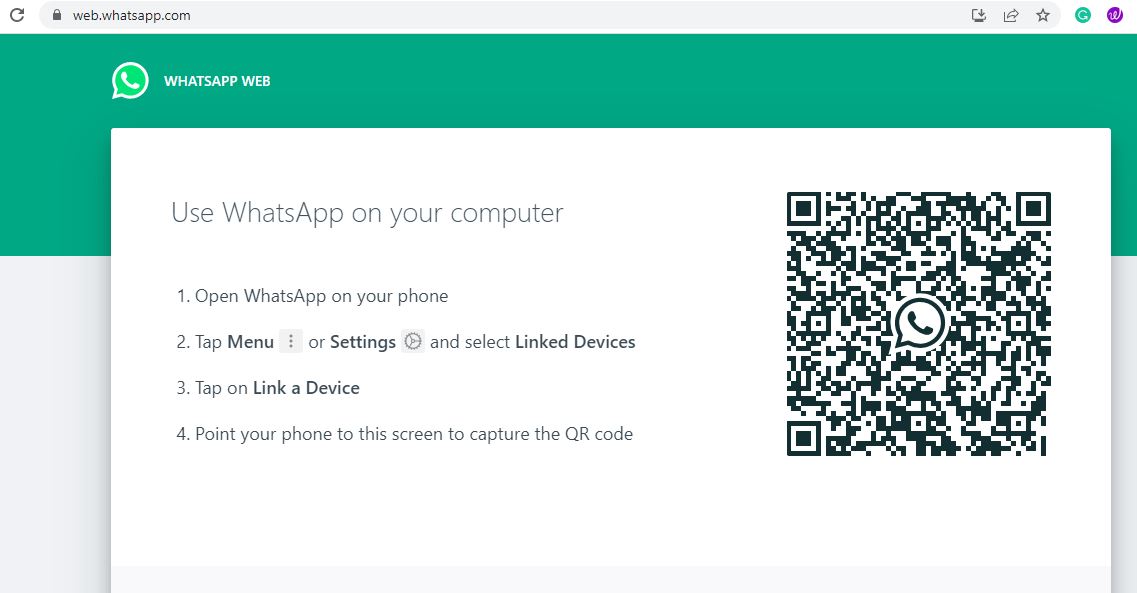
- Now, from mobile scan the QR Code visible on the WhatsApp Web page on your computer’s web browser.
- That will make your WhatsApp accessible on the Web version from the web browser.
- Open the group from where you wish to copy WhatsApp Group Contacts to Excel or CSV files.
- Right Click near the Group Info and select the Inspect option. Alternatively, you can also use the Ctrl+Shift+I shortcut for Inspect.
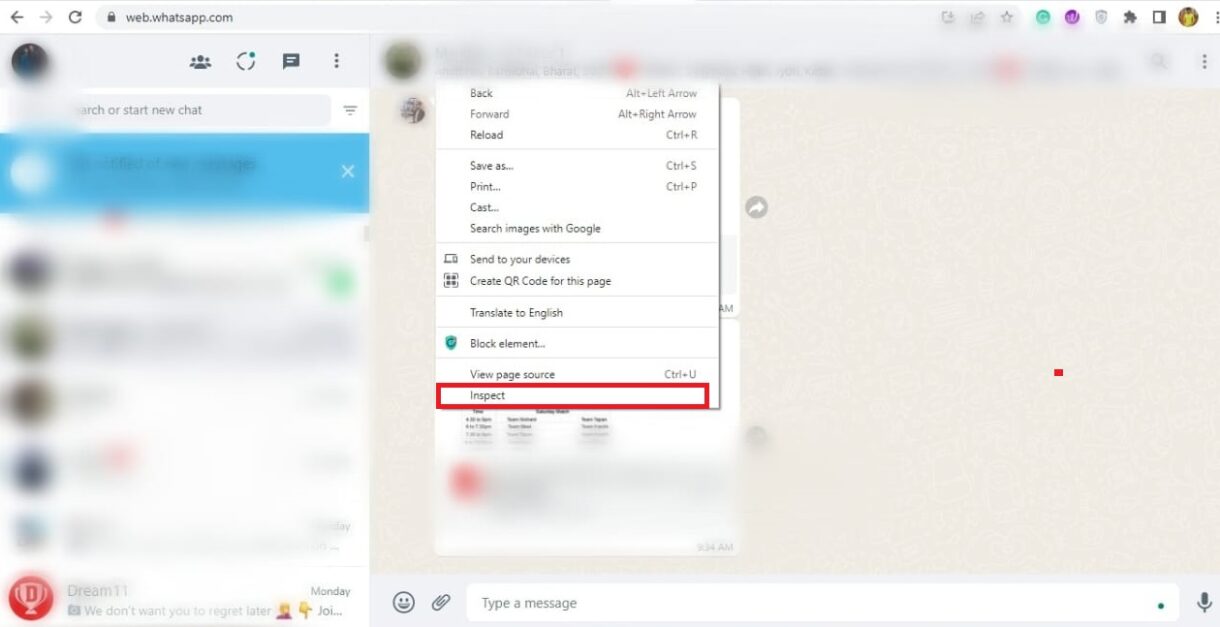
- You’ll see the dedicated window showing the back-end code. Redirect to the Elements section.
- Right click on the span tag showing WhatsApp Group Members details.
- Select Copy and then Copy outerHTML.
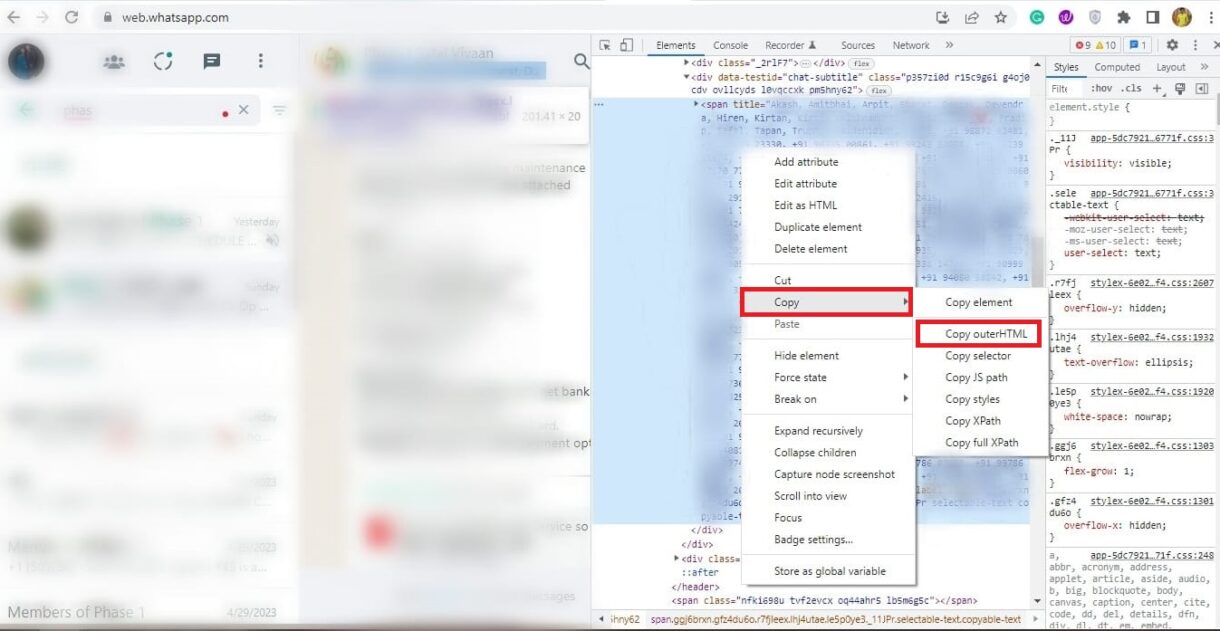
- Now paste that on the text editor like Notepad++. You can remove unwanted stuff like &nbps or commas using Notepad++ Shortcut Keys for Find and Replace.
- After that, you can copy and paste the data to Excel or directly save that file in the format of your choice from Notepad++. Saving comma-separated contact details in the CSV format from Notepad++ will be the best option.
- When you open the CSV file in Excel, you’ll see all the entries in a single row in multiple cells.
- Copy the entire row and click on the random cell where you want to paste the data.
- Right-click on the cell and select Paste Options > Paste Special > Paste Special.
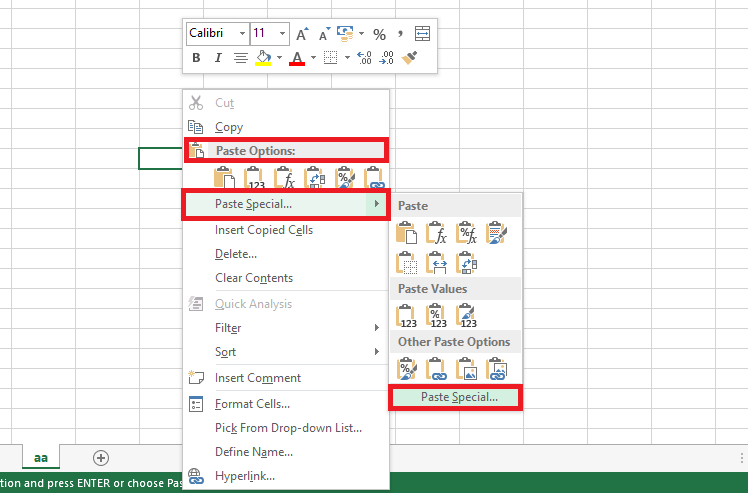
- From the popup, click on the Transpose checkbox and press the Ok button.
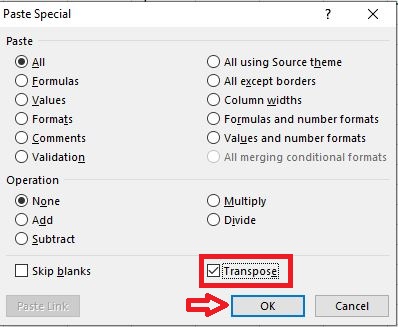
- This will paste all data into a single column.
That’s how we can export WhatsApp Group Contacts To Excel or CSV files without using any third-party platforms.
How To Copy WhatsApp Group Contacts in Excel using Google Chrome Extensions?
Do you want to know how to export WhatsApp Group Contacts to excel without all these manual efforts? You’re at the right section.
If you don’t want to put all these efforts mentioned in the above section to export WhatsApp Group Contacts in Excel, you can alternatively use third-party tools like Google Chrome Extensions. There are plenty of WhatsApp Web Chrome Extensions available to enhance the WhatsApp experience on the Google Chrome Store. We will use one of them in this method.
- Download and Install the “WA – Download Group Phone Numbers” Chrome Extension on your Google Chrome web browser.
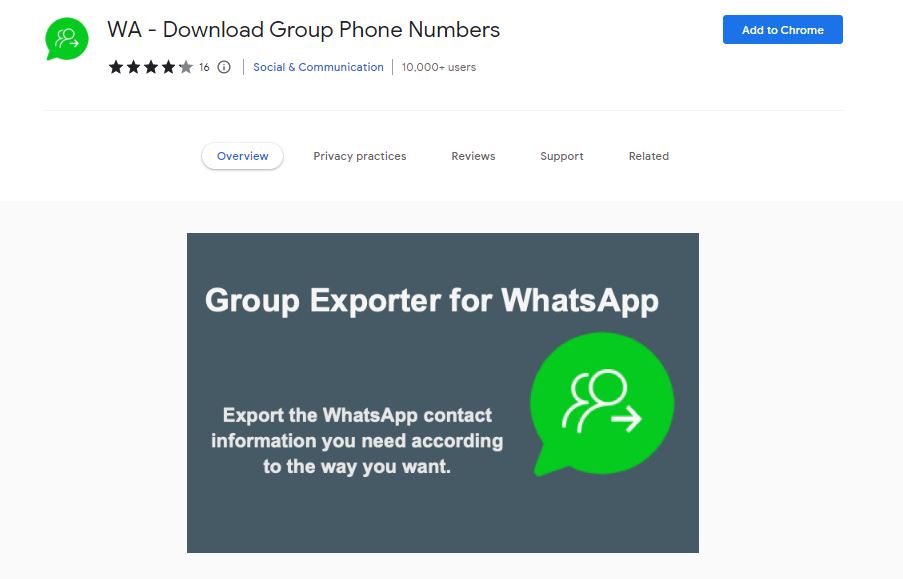
- Now, restart the web browser and open WhatsApp Web on Chrome.
- Go to the WhatsApp Group Chat where you want to copy WhatsApp Group Contacts to Excel or CSV files.
- Click on the three-dots icon from the top right corner of the group.
- Select the Download Info option.
- The Chrome Extension will download the WhatsApp Group Contacts in the CSV file format.
- You can directly open the CSV file in the Excel Sheet to access it further.
Also Read – How to Set Auto Reply in WhatsApp Personal and Business?
Frequently Asked Questions (FAQs)
Is it legal to export WhatsApp group contacts?
It’s legal to export WhatsApp group contacts as long as you use them in a lawful way and respect people’s privacy. You should also comply with WhatsApp’s terms of service and data protection regulations.
Do I need to be the admin of a WhatsApp group to export the contacts?
No, you don’t need to be the admin of a WhatsApp group to export the contacts. However, you can only export the contacts of the groups you’re a member of.
Can I export the WhatsApp Group Contacts of the WhatsApp Group from which I left or I was removed?
As far as you’ve not deleted the group chat from your WhatsApp and you can see the old chats, you can copy WhatsApp Group Contacts to Excel.
Also Read – How to Get a Notification When Someone is Online on WhatsApp?
Conclusion
By following the step-by-step instructions, you can easily learn how to export WhatsApp group contacts to Excel or CSV. Try any of these methods and share your valuable feedback with us.