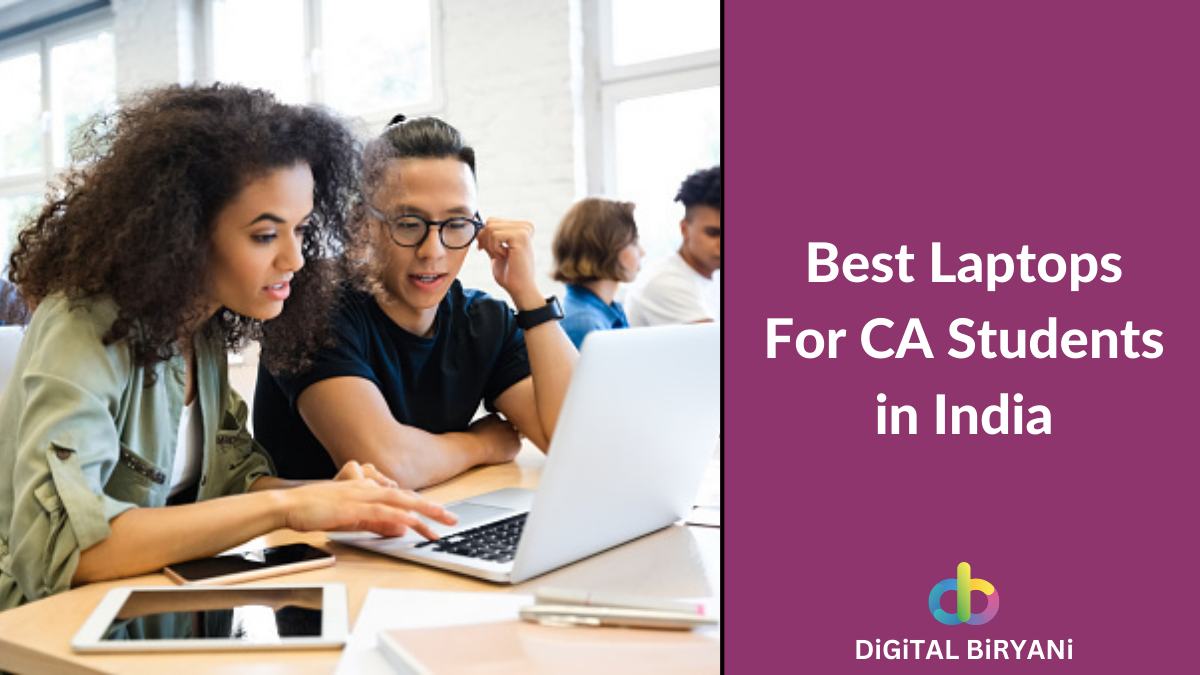Scheduling posts on social media platforms has comprehensive benefits. It saves a lot of time and effort for users. You can have a better grip on social media usage if you schedule posts in advance on Social Media Platforms. There are many ways where you can direct schedule posts on Social Media platforms like LinkedIn, Facebook, Twitter, Instagram, etc. Unfortunately, there is no direct way to schedule WhatsApp messages.
In this blog, we’re sharing different tricks that can help you learn how to schedule WhatsApp Messages on Android, iPhone, and WhatsApp Web without any hassle.
How To Schedule WhatsApp Messages on Android?
WhatsApp Android App does not offer any functionality to schedule WhatsApp messages. If you’re looking for ways to schedule WhatsApp Messages in Android, you can utilize some amazing third-party apps available on Google Play Store.
We’re discussing a detailed guide to schedule WhatsApp messages on Android using SKEDit.
- Find the SKEDit app on the Google Play Store.
- Download and Install the App on your Android Smart Phone.
- Create a new account on SKEDit, alternatively, you can Sign up with your Facebook account as well.
- After entering the required details, you need to verify the email id through the code sent over to your registered email.
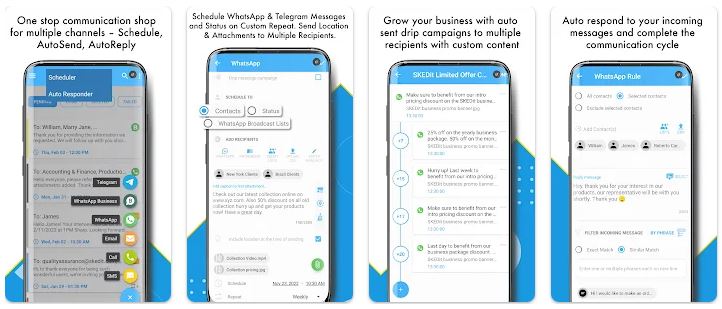
- Now, you need to click on the WhatsApp option on Add Services Page.
- Allow all the required permissions to the SKEDit app.
- It is time to select the WhatsApp Contact to whom you want to schedule the message.
- Provide all the necessary details like Message, Time, Date, and schedule it.
- This will send your message to that contact on the scheduled date and time.
There is an option that will ask for your final go-ahead at the time of sending. You can enable the option ‘Ask me before sending’ if you want to review the message before sending it.
Detailed Guide to Schedule WhatsApp Messages on iPhone
If you own an iPhone and searching for ways to schedule WhatsApp messages on your iPhone, then this trick is for you. Apple’s security restrictions are much heavier than those of Android. So, third-party apps are not a convenient choice for iPhone users to schedule WhatsApp Messages on iPhone.
Here’s a step-by-step guide, on how to schedule WhatsApp messages on iPhone.
- Open the Shortcuts app on your iPhone and from the bottom center, tap on the Automation Tab.
- Now, you need to select the Create Personal Automation option.
- Select the option – Time of Day. Set the time and date for when you want to schedule a WhatsApp message and click on Next.
- Click on the Add Action option, tap on the Apps, and select WhatsApp.
- You’ll have various options, select Send Message option.
- You can type the message you want to send at the scheduled time and choose the recipient.
- Click Next and select Done to save automation.
This way you can schedule WhatsApp Messages on iPhone without any third-party apps or any software.
How To Schedule WhatsApp Messages on WhatsApp Web?
WhatsApp Web users are increasing like never before. The major chunk of WhatsApp Web users is professional people. They are in more need of the WhatsApp Scheduling Message feature.
Here is a trick to learn how to schedule WhatsApp Messages on WhatsApp Web. Google Chrome Web Extension will help you to serve your purpose.
- Open Google Chrome on your laptop / PC.
- Redirect to the Chrome Store and install the Blueticks extension on your Google Chrome.
- Login to the Blueticks.
- Open WhatsApp Web on your chrome web browser.
- If Blueticks is installed on your Chrome, WhatsApp Chat will show the Scheduler Icon on the message bar of the chat.
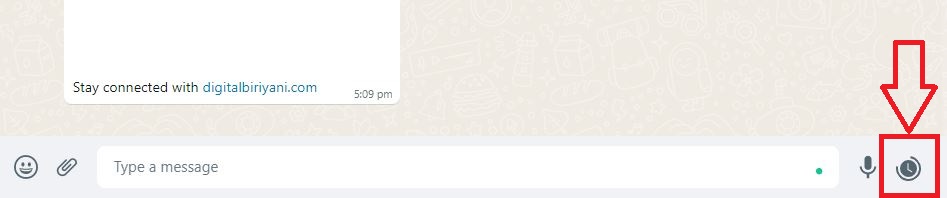
- Type your message, click on the WhatsApp Scheduler button, and set the date and time.
- Click on the Schedule Send to schedule the message at the provided date and time.
This way you can schedule WhatsApp messages on PC from WhatsApp Web. Until the message is sent, it will stay in the Blue color. You can still edit the message until it is sent.
Also Read – How To Share Fake Live Location on Whatsapp – Detailed Guide
Frequently Asked Questions (FAQs)
Are WhatsApp Schedulers completely safe?
If you’re using the third-party WhatsApp Scheduler platform, then your privacy might be at risk. You need to be cautious while using WhatsApp Scheduler Tricks.
Can we schedule the WhatsApp Status just like WhatsApp Messages?
Yes, you can schedule WhatsApp Status seamlessly without much hassle. Refer to this detailed guide to schedule WhatsApp Status.
Also Read – How To See The First Message On WhatsApp Chat Without Scrolling?
Conclusion
This blog has put a full stop to your curiosity about learning how to schedule WhatsApp Messages. Try these WhatsApp Scheduler Tricks and share your experience with us to help us serve you better.