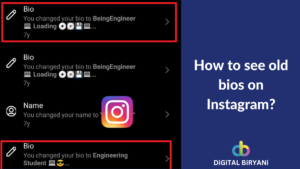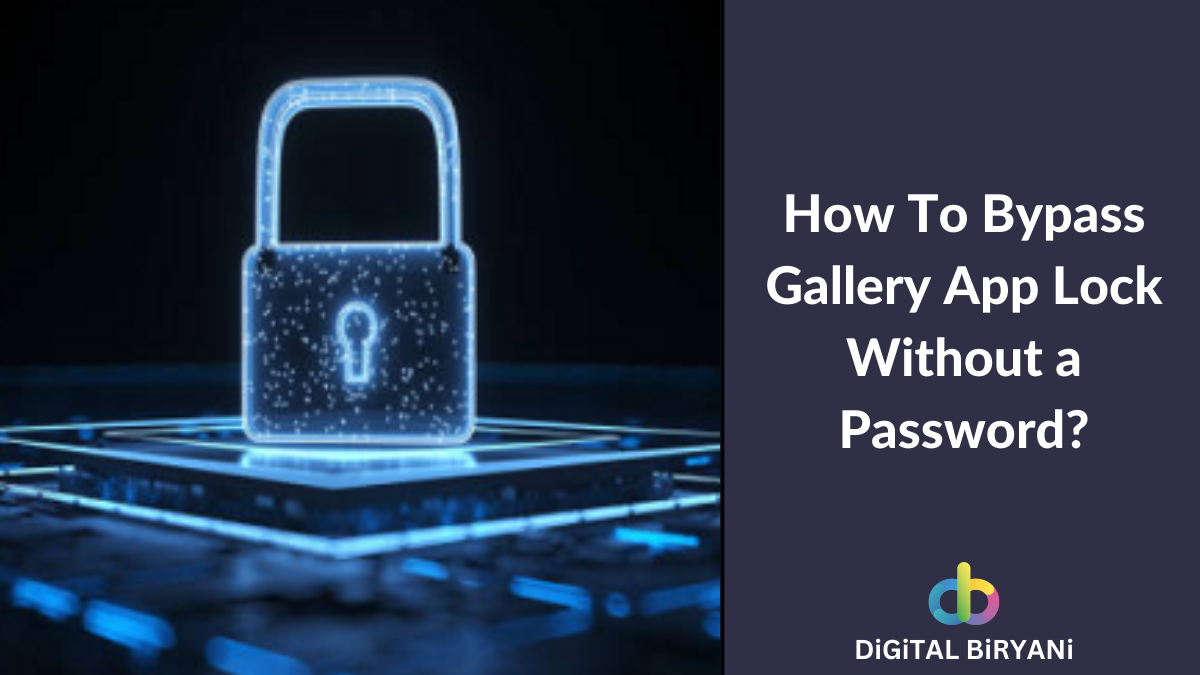Key Points
- Blurring the Background during video calls make your call more professional and offers you privacy.
- There is no direct in-app way to blur background in WhatsApp Video Call.
- You can blur the video call background in WhatsApp on your iPhone using Potrait Mode option.
- Samsung Galaxy users get an in-phone option to blur background during WhatsApp Video Calls.
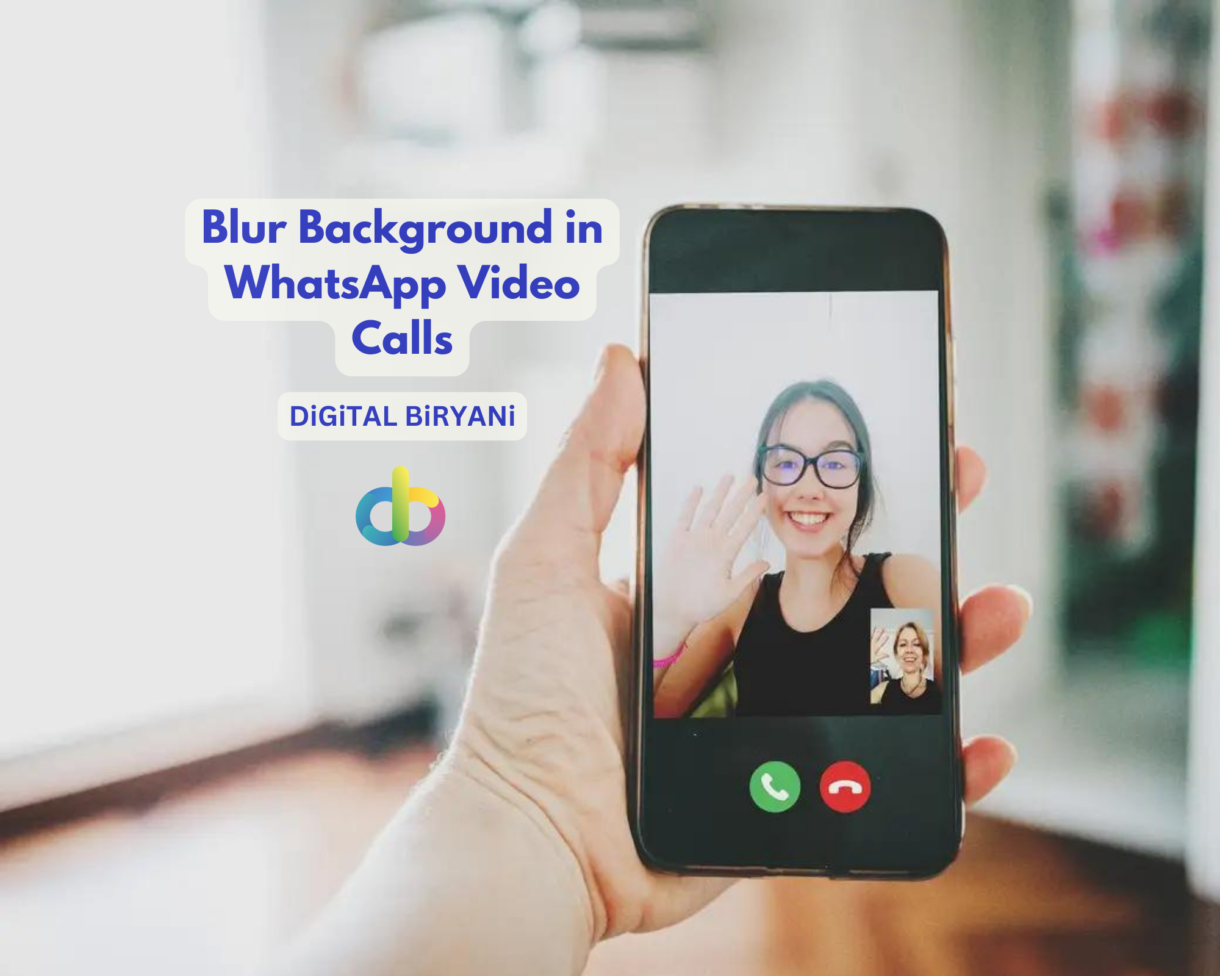
As video calling becomes more prevalent in our daily lives. WhatsApp, the platform that started as a chatting app, is now the number 1 go-to app for video calling as well. From personal to professional, all kinds of video calls are happening on WhatsApp.
Since the importance of video calls has skyrocketed in recent times, it’s natural to want to improve the quality of our virtual conversations. There are a few important features that WhatsApp Video Calling is lacking, and one of the most important features is blurring or changing the background while having WhatsApp Video Call.
In this blog, we’ll explore the steps to blur the background in WhatsApp video calls, allowing you to take your virtual conversations to the next level. So, let’s dive in and learn how to blur the background in WhatsApp video calls.
Before that let’s see the benefits associated with blurring the background in WhatsApp Video Calls.
How To Blur Background in WhatsApp Video Calls on Android?
WhatsApp Android does not offer to blur the background in WhatsApp Video Calls directly. However, the mobile device manufacturers sometimes offer this feature. Samsung, the leading Android Mobile manufacturer, offers this feature to blur the background in WhatsApp Video Callls on Android smartphones of premium Samsung Smartphones.
Note that, the feature to blur the background in WhatsApp Video Call on Android smartphones is not available on all Samsung Phones. If you’re having a Samsung Galaxy series, you be worry-free.
Here’s a step-by-step guide to learning how to blur the background in WhatsApp Video Call on Android Smartphones of Samsung Galaxy Series with One UI 4.1 and above.
- Unlock your Samsung Galaxy Smartphone.
- Open the Settings App on your phone.
- Find and open the Advanced Features option.
- Turn on the Video Call Effects feature. Make sure that WhatsApp is present in the available apps section.
- This will enable a Floating Video Call Icon whenever you’re doing a video call on WhatsApp.
- Click on the floating icon and tap on the Background option. You’ll get three options – Blur, Image, and Color.
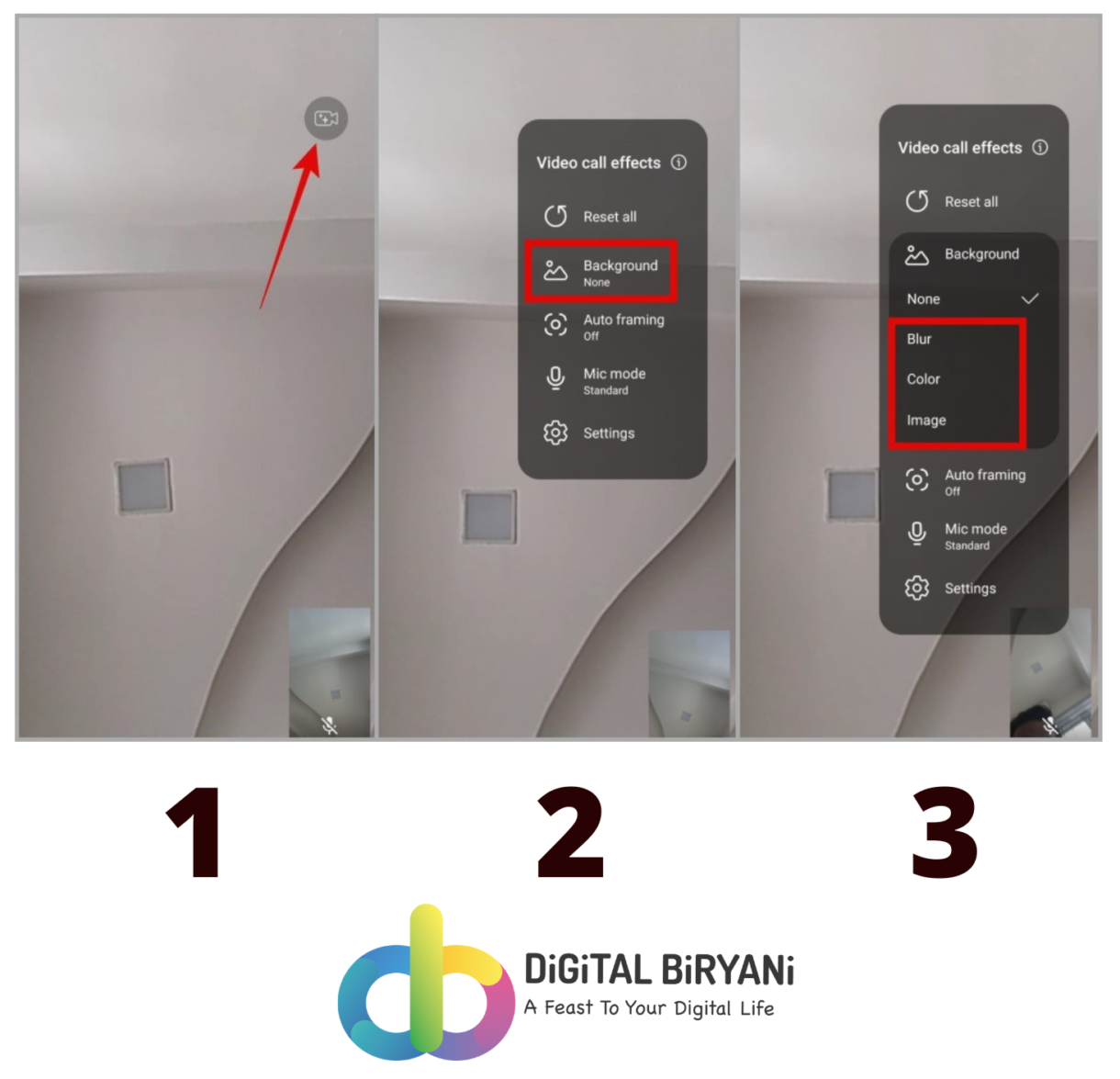
- Select the Blur option.
- This will blur background in WhatsApp Video Calls on Android phones of Samsung Galaxy Series.
That’s how you can blur background in WhatsApp Video Calls on Android Smartphones.
If you own the iPhone, continue with the blog to check the detailed guide to blur background in WhatsApp Video Call on iPhone.
How To Blur Background in WhatsApp Video Call on iPhone?
This is a comprehensive guide to blur background in WhatsApp Video Call on iPhone. Follow these steps to enjoy private and professional video calls on WhatsApp from your iPhone.
The below steps need to be followed while you’re active on WhatsApp Video call.
- While being on WhatsApp Video call from your iPhone, open the Control Center by swiping down from the top-right corner of the screen.
- Tap on the Effects.
- Select the Portrait option and turn it on.
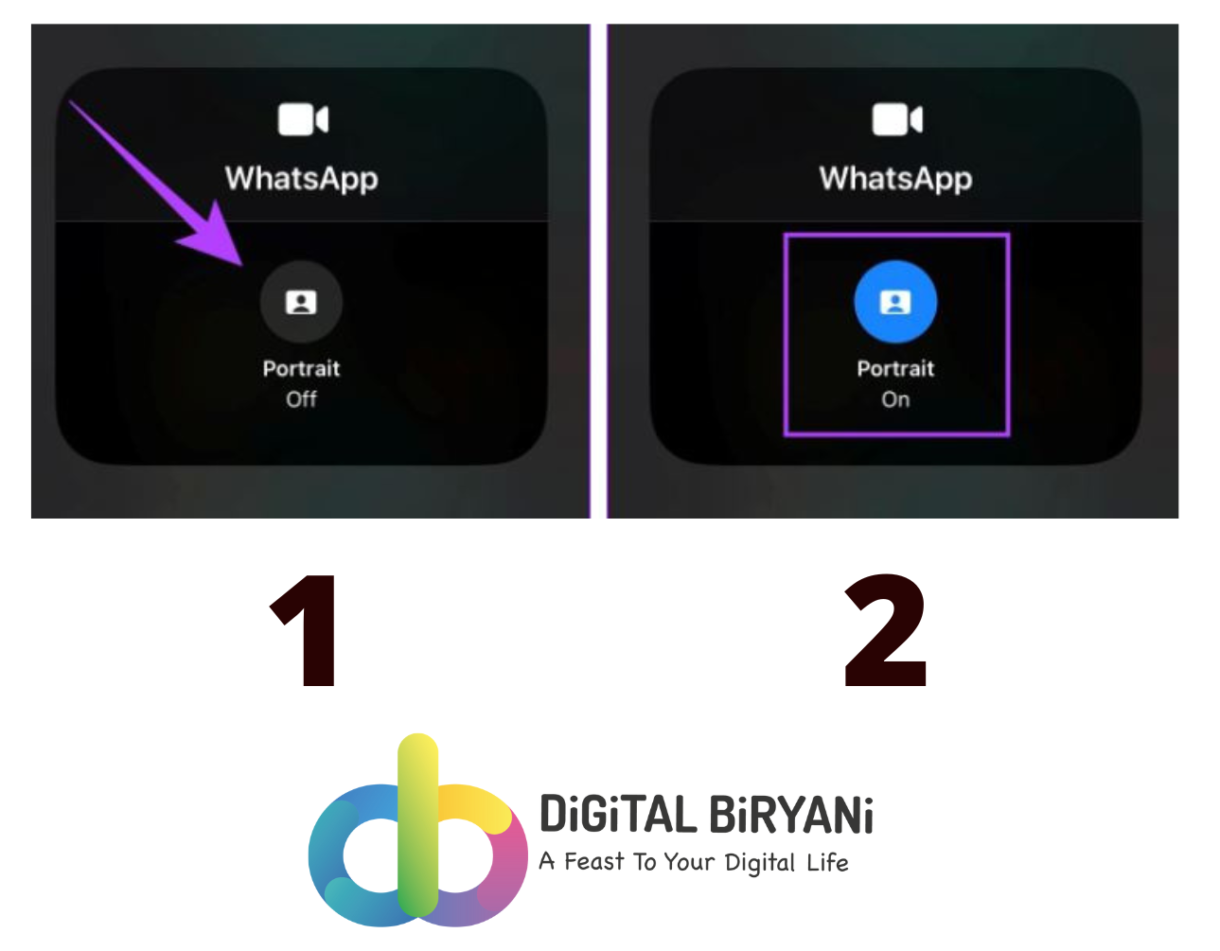
Turning on the Portrait will blur the background of the WhatsApp Video Call on the iPhone. Note that this will work for iPhone XR or later (including SE 2nd gene and later) running iOS 15.
Also Read – How to Add Read More Link in WhatsApp Message?
Frequently Asked Questions (FAQs)
Does WhatsApp officially allow blurring the background in WhatsApp Video Calls?
No, there are no direct features on WhatsApp that let users blur the background in WhatsApp Video Calls.
Will the background blur work on all devices?
No, it will not work for all devices. For iPhones, it will work for iPhone XR or later (including SE 2nd gene and later) running iOS 15. And for Android, it will work for Samsung Galaxy Series smartphones having One UI 4.1 or above.
Also Read – How To Integrate ChatGPT with WhatsApp?
Conclusion
In conclusion, blurring the background during a WhatsApp video call is a handy feature that can help improve the quality of your calls. With just a few taps, you can make sure that the focus stays on you and not on your surroundings. While the feature may not be available on all devices, it is a useful tool for those who want to maintain their privacy or simply create a more professional-looking video call.
Whether you’re using it for work or personal calls, the background blur feature is a great addition to the WhatsApp video call experience. So next time you’re on a video call, be sure to give it a try and see how it can enhance your conversations.