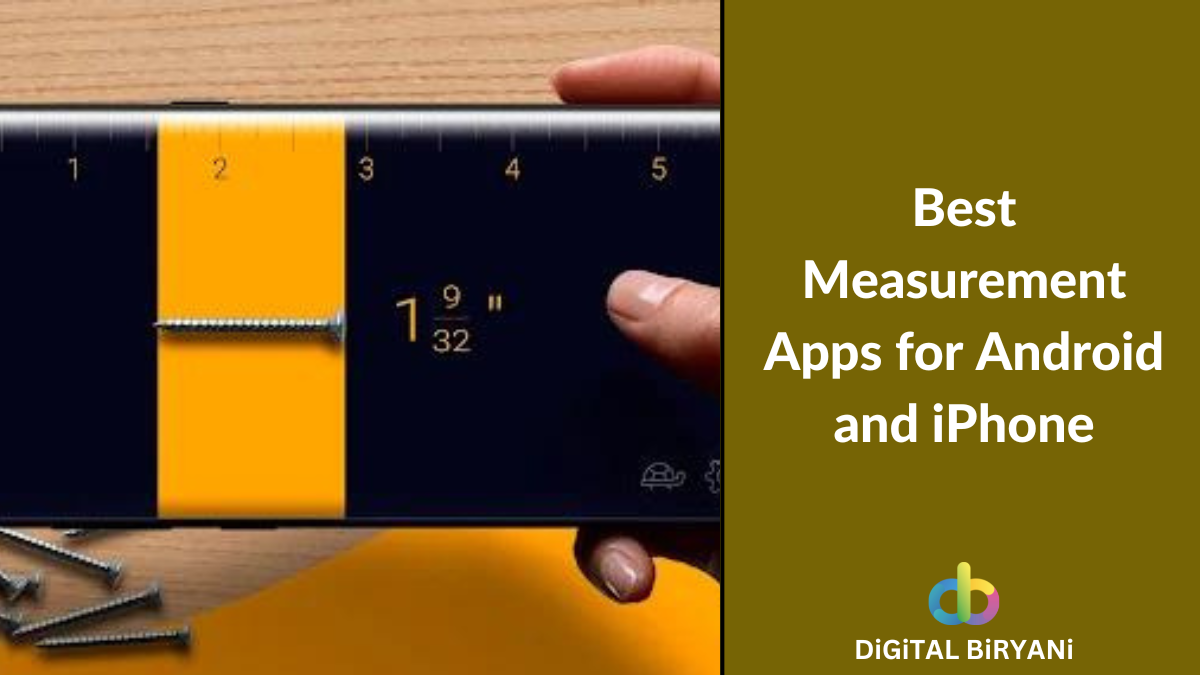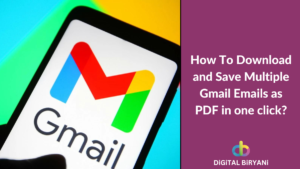Key Points
- Android users can Copy Instagram Caption and Comments through Google Photos App and Desktop Site Trick.
- iPhone users can copy Instagram Caption and Comments using Apple Photos App and Desktop Website Trick.
- Google Pixel users can directly copy Instagram comments and captions without capturing screenshots.
- There are third-party tools to copy texts from Instagram from comments and captions.
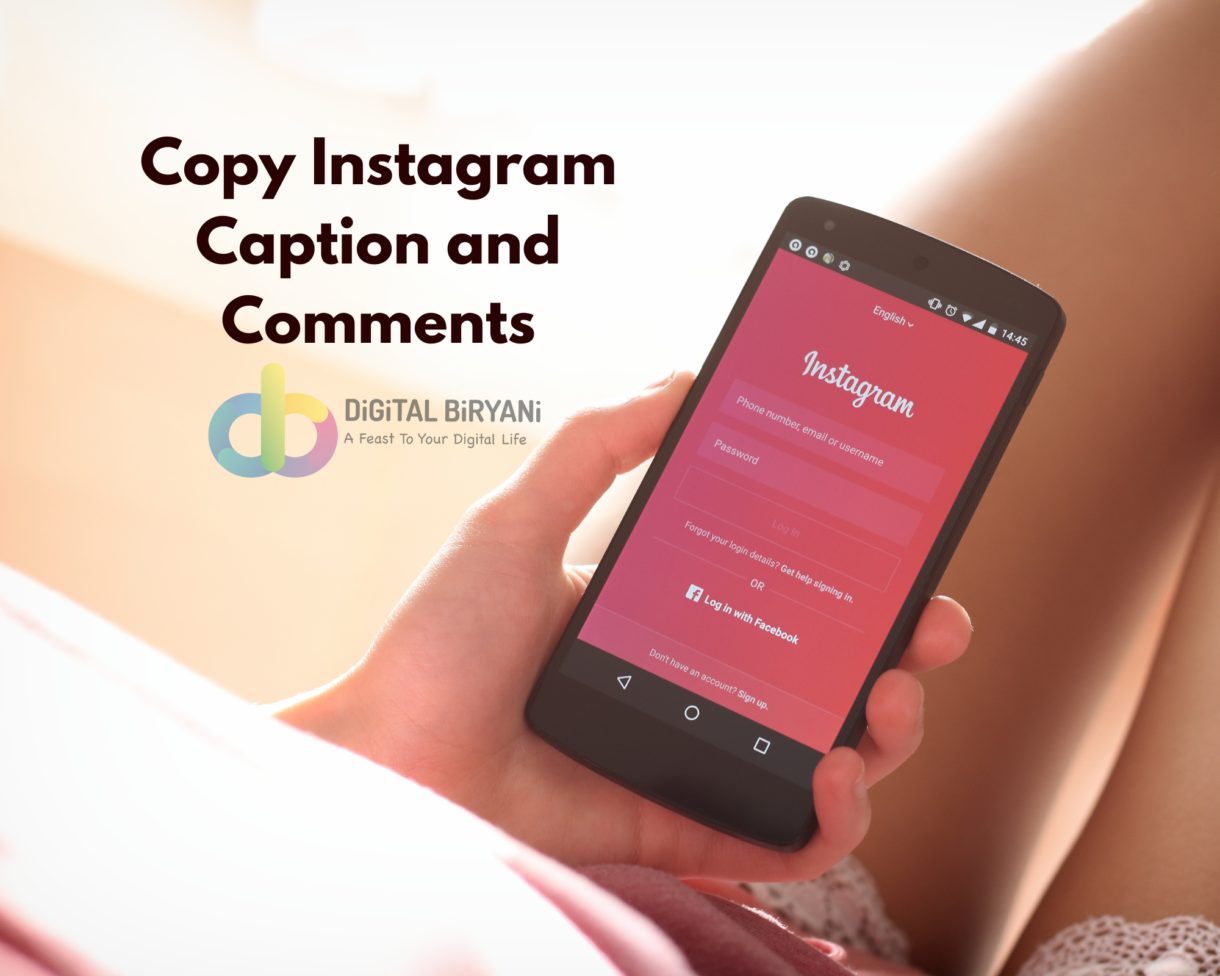
Instagram has become a hub for creative expression, personal connections, and the exchange of ideas. While scrolling through the captivating visual content, you might come across comments that resonate with you, make you laugh, or provide valuable insights. Have you ever wished you could easily share or store these comments for future reference? Well, you’re in luck as we are here to discuss How To Copy Instagram Caption and Comments on iPhone and Android.
In this comprehensive guide, we will unlock the mystery behind copying Instagram comments on both iPhone and Android devices. Whether you want to save a witty remark, preserve a heartfelt message, or gather feedback for personal or professional reasons, we’ve got you covered. Instagram may not offer a straightforward copy-paste feature for comments, but with a few nifty tricks and user-friendly methods, you can effortlessly duplicate and share those noteworthy comments in no time.
Best Tricks To Copy Instagram Caption and Comments on iPhone and Android
Whether you’re an Instagram enthusiast, a casual user, or a social media aficionado, this guide is tailor-made for you. With this useful Instagram Trick, you can seamlessly copy Instagram comments and caption on your mobile device.
How To Copy Instagram Comment and Caption on Android?
To copy Instagram comments on Android, you don’t need to use any third-party apps. You need to follow this step-by-step guide learn how to copy Instagram comments on Android phone.
Google Photos Trick To Copy Instagram Caption and Comments on Android
This trick involves capturing a screenshot and copy text from the image.
- Open Instagram on your Android mobile phone.
- Redirect to the comment section from where you can want to copy Instagram comment.
- Now, take a screenshot of the comment or caption you want to copy.
- Go to the Google Photos on your Android device and open the screenshot
- You’ll see the copy text option at the bottom of the screen. Tap on it.
- Select the text of the Instagram comment or caption you want to copy and click on the Copy Text.
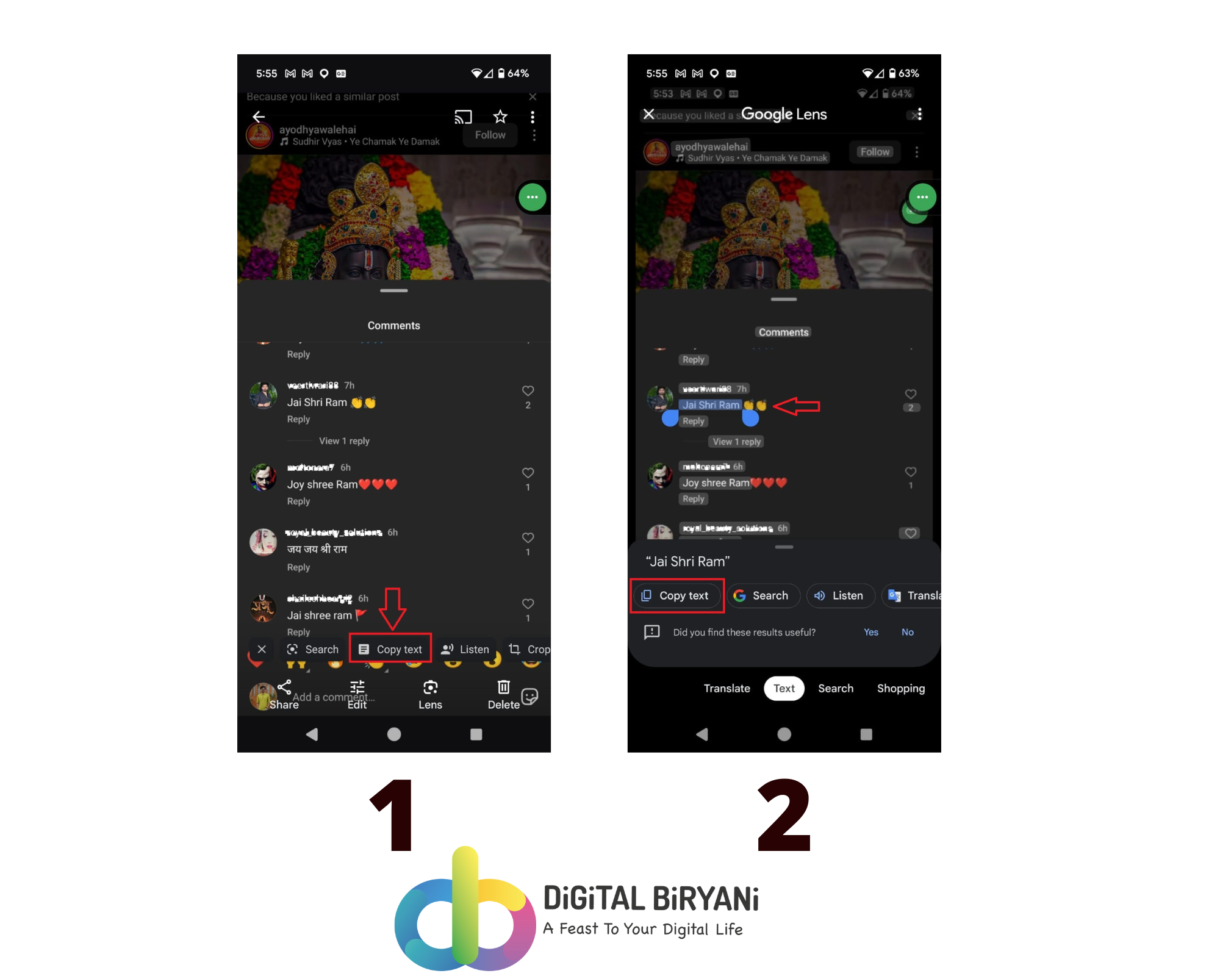
Through this trick, you can easily copy Instagram Caption and Comments on Android device.
Desktop Site Trick To Copy Instagram Comments and Caption on Android
The Instagram Mobile App does not allow copying comments and caption from posts and reels. However, you can copy Instagram caption and comments on web browser with this useful trick.
- Open Instagram Mobile App on your Android device.
- Redirect to the post from which you want to copy Instagram Comments on Android device.
- Tap on the share button from the bottom of the post.
- Click on the Copy Link option.
- Now, open Google Chrome or any other web browser on your device.
- Paste the copied URL on your web browser.
- Log In to your Instagram account.
- Tap on the Three-Dot icon on the top right corner of the screen.
- Select Desktop Site option. This will open your Instagram in desktop version.
- Now, go to the comment section of the post and select the comment you want to copy by long pressing the comment texts.
- Click on the Copy option to copy the Instagram Comment on your Android device.
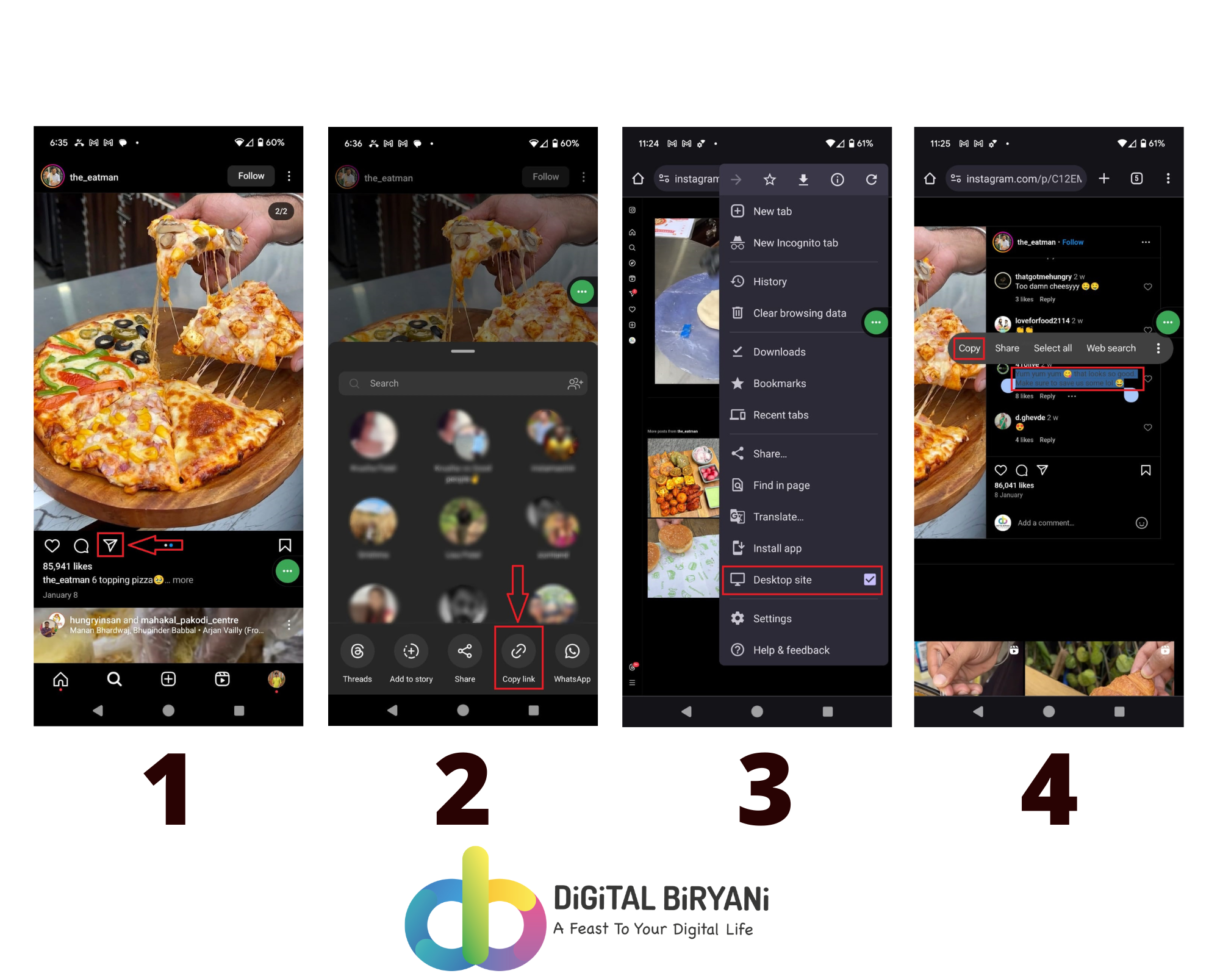
These are the easiest two ways to copy Instagram Comments on Android device. You don’t require any third-party tools to copy Instagram Comments.
Simple Trick To Copy Instagram Caption and Comments on Google Pixel Phones
If you’re using a Googe Pixel Smartphone, you don’t even need to capture screenshots or open the Desktop website to copy Instagram Comments on your device. You can copy by the above-mentioned two tricks, but in this section, we are discussing the easiest trick to copy Instagram Comments on Google Pixel Phone.
- Open Instagram on your Google Pixel Smartphone.
- Go to the post from which you want to copy Instagram comments.
- Open the comment section of the post or the Caption section of the post.
- Now, either swipe up or tap on the home screen to open the home screen. Don’t click the back button or close the Instagram App.
- Now, open the recent apps menu by swiping up or recent app button on the left bottom corner of the screen.
- You can see the Instagram comments in the recent apps menu, without opening the Instagram app, long press on the text and select it.
- Tap on the copy button to copy the Instagram comment on Google Pixel Phone.
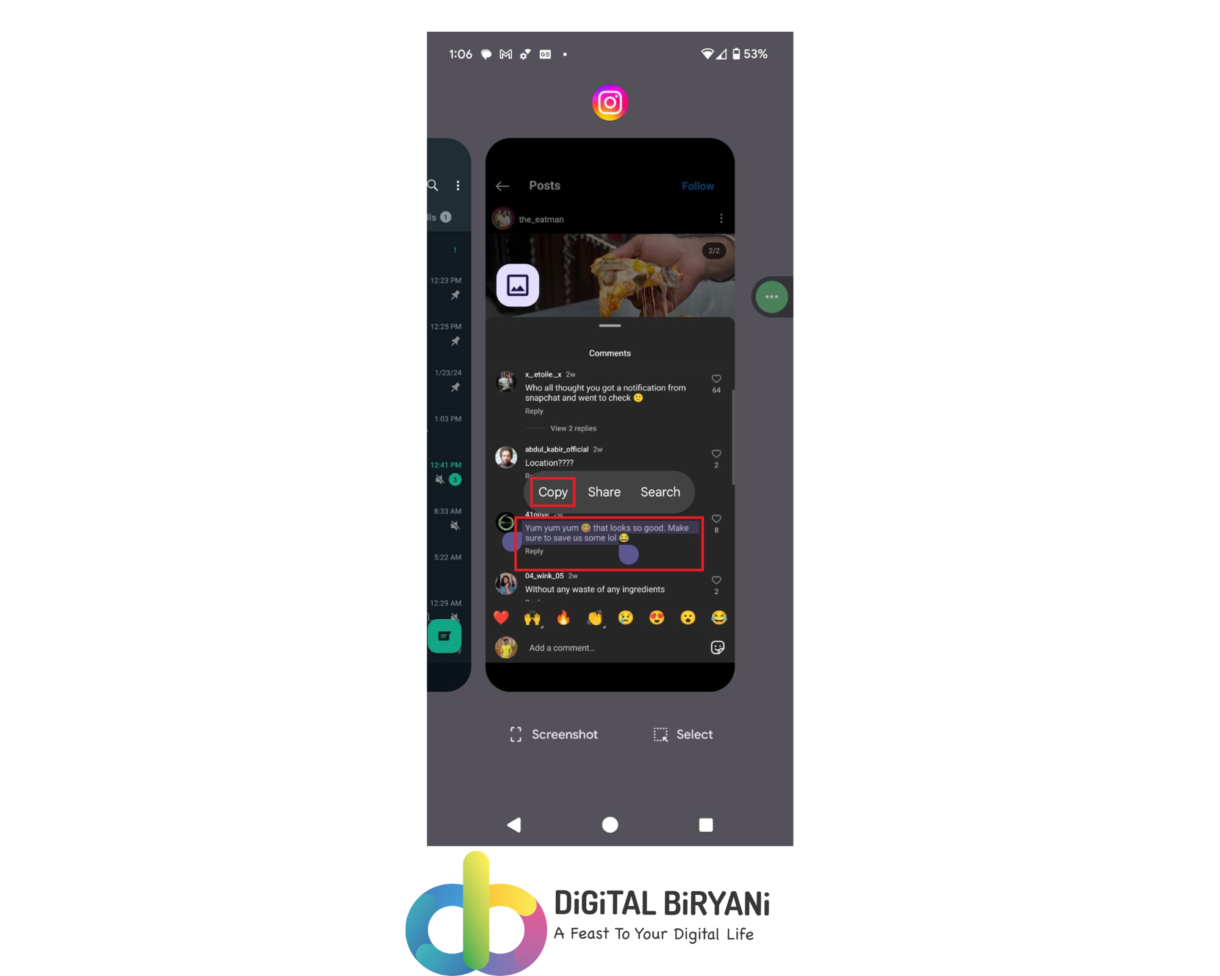
How To Copy Instagram Caption and Comments on iPhone?
There are two different trick that can help you copy Instagram caption and comments on iPhone. These tricks are easy-to-implement and does not require any special application to be installed.
Apple Photos Live Text Trick To Copy Instagram Caption and Comments on iOS Device
This trick is the easiest way to copt Instagram Comments on iPhone. Be it a comment and caption, this Instagram trick only requires capturing a screenshot and copying text from images using the default app.
- Open the Instagram app on your iPhone.
- Go to the comment section of the Instagram post from where you want to copy Instagram comments.
- Take a screenshot.
- Open the screenshot in the default Apple Photos app.
- Tap the Live Text icon at the bottom right of the screen.
- That will highlight all text available on the screen. Now, select the required comment you want to copy.
- Tap on the copy button to copy the selected Instagram comment.
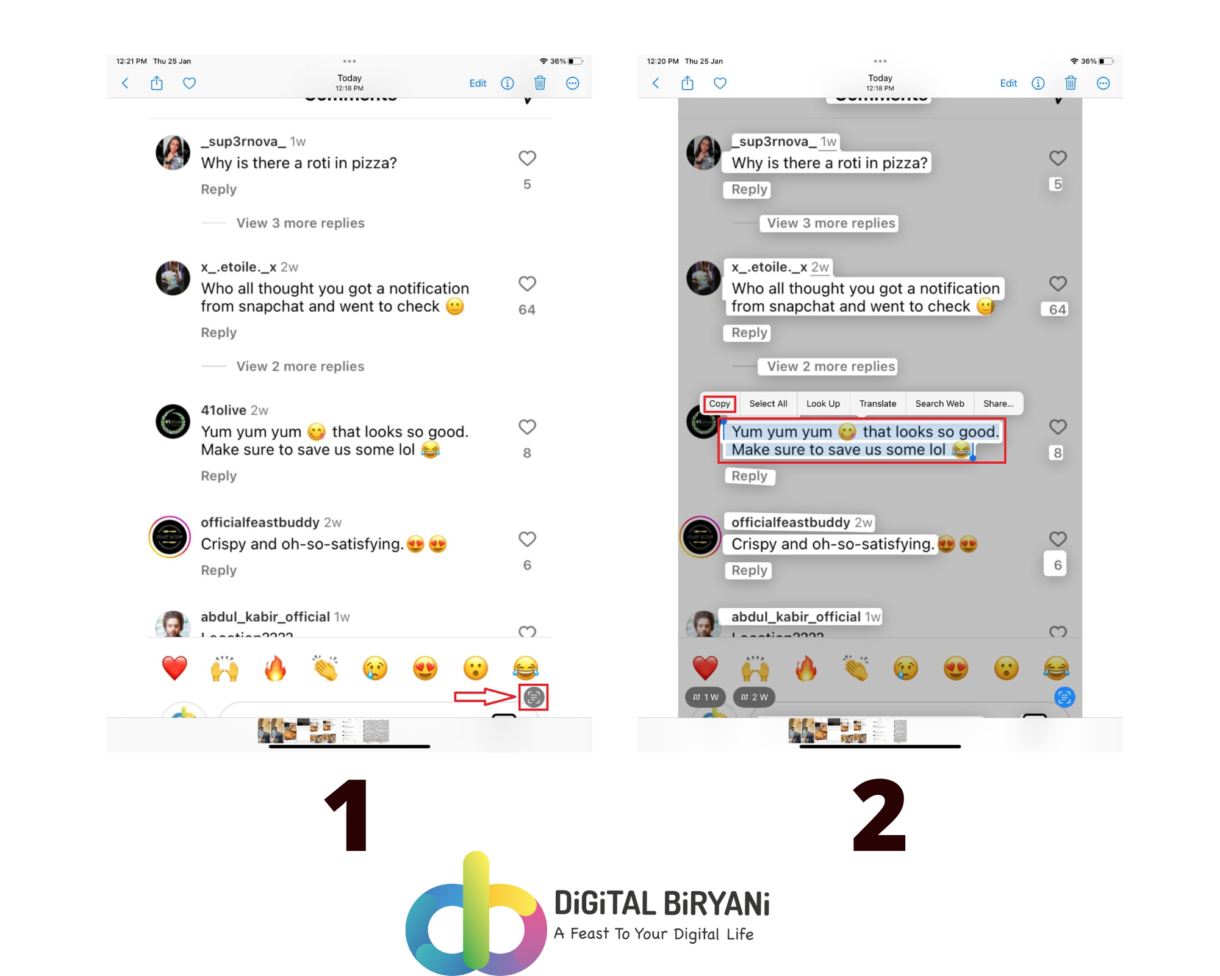
Desktop Website Trick To Copy Caption and Comments on Instagram Using iPhone
- Open Instagram Mobile App on your iPhone device.
- Go to the post from which you want to copy Instagram Comments or Caption on iPhone.
- Click on the share button from the bottom of the post.
- Select the Copy Link option.
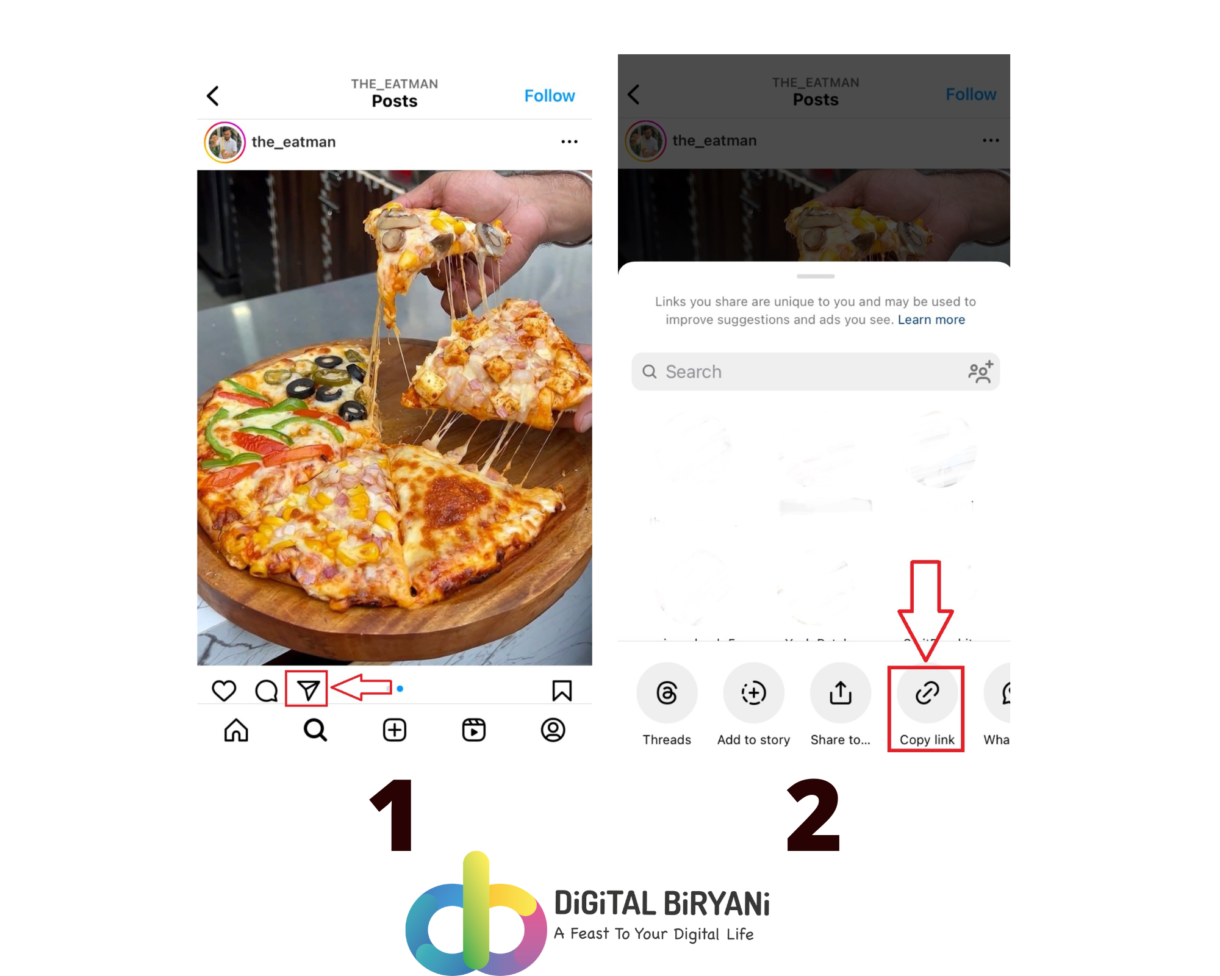
- Now, open Safari or any other web browser on your device.
- Paste the copied URL on your web browser.
- Log In to your Instagram account.
- Click on the Webpage Settings Menu on the address bar. This button appears as “Aa” on the address bar of the screen.
- Select Request Desktop Site option.This will open your Instagram in desktop version.
- Now, go to the comment section of the post and select the comment you want to copy by long pressing the comment texts.
- Click on the Copy option to copy the Instagram Comment on your Android device.
- Select the comment or caption by long pressing on it.
- Tap on the Copy button to copy the Instagram Caption or Comments on iPhone.

Third-Party Tools To Copy Instagram Caption and Comments
Instagram doesn’t natively allow copying captions or comments, but thankfully, third-party tools come to the rescue! Here’s how to do it through third-party tools.
- Universal Copy: This app helps copy text from anywhere, including Instagram captions and comments. Download it from the Play Store and activate its accessibility service. Open Instagram, navigate to the desired post, and tap the Universal Copy icon in the notification bar. The caption and comments will be copied, accessible for pasting elsewhere.
- Repost for Instagram: This app primarily reposts Instagram content but also lets you copy captions and comments. Download it from the App Store, open Instagram, and navigate to the desired post. Tap the three dots on the top right corner of the post and select “Copy Caption” or “Copy Comments.”
Apart from these two, there are a few platforms like ExportGram, ExportComments, etc. that allows users to copy Instagram comments in bulk.
Also Read – How to Search Messages in Instagram Chat for Keywords?
Frequently Asked Questions (FAQs)
How To Copy Instagram Caption on Phone without installing any third-party tools?
In this detailed guide about “How To Copy Instagram Caption and Comments on iPhone and Android”, we have curated the best ways to copy Instagram caption on phone without any third-party tools.
How can I copy caption from Instagram?
There are many ways you can copy caption from Instagram on Android and iPhone devices. These step-by-step tricks are mentioned in this detailed guide.
Also Read – How To See Who Unfollowed You On Instagram • 3 Proven Ways
Conclusion
That’s how you can copy Instagram caption and comments on iPhone and Android devices. These Instagram Tricks boosts your Instagram productivity that can help you get the best out of your Instagram activity. Find more such amazing Instagram Tricks specially shared for our esteemed readers to skyrocket the Instagram productivity.