WhatsApp, the most used instant-messaging app, is used by more than 2 billion active users every month. There’s a massive user base that wants a feature that can allow them to use the same account of WhatsApp from multiple devices, especially from two different phones. WhatsApp has recently introduced multiple device support for WhatsApp accounts. However, the feature is still incapable of supporting the same WhatsApp account on two phones. Hence, to help our readers solve their query – How to use the same WhatsApp account on two phones – we’ve come up with an amazing solution.
Earlier, Android WhatsApp users had to download third-party and unsafe apps like WhatsApp Pro to use the same WhatsApp account on two phones. But, with this trick mentioned in this blog, anyone can use the same WhatsApp Account on multiple devices including two different mobile phones.
Prerequisite to Use the Same WhatsApp Account on Two Phones
There are a few things that need to be set up before we proceed with this extremely useful WhatsApp trick to use the same WhatsApp account on two phones.
- Perfectly installed and working WhatsApp on your primary mobile phone. This is the first and foremost requirement for the WhatsApp trick we’re discussing. Make sure you have the latest version of WhatsApp installed on your mobile phone. If you don’t have any, please install and set up WhatsApp on your primary mobile phone.
- A secondary device with a good Internet connection and a camera. The device should have a good internet connection, and no WhatsApp installed on it. Keep that secondary device ready with a camera and an active internet connection. Keep the device charged to use it whenever needed.
- A good web browser is installed on your secondary phone. The web browser could be of your choice – Google Chrome, Mozilla, Safari, anything would work. We recommend you install Google Chrome on Android and Safari on iOS.
How to Use the Same WhatsApp Account on Two Phones?
To use the same WhatsApp account on multiple devices, including two phones, we’ll use WhatsApp’s easy-to-scan QR Code and WhatsApp Web feature. But, it is not as direct as you think. We’ll discuss the trick for both – Android and iPhone.
How to Use the Same WhatsApp Number on Two Android Phones?
Let’s begin with the guide to learning How to Use the Same WhatsApp Number on Two Android Phones. To do so, please make sure that all prerequisites are fulfilled and the Internet connection is working on both phones.
- Open the WhatsApp mobile App on your primary mobile phone.
- Click on the three-dots in the top right corner of the screen.
- You’ll get various options on the screen, tap on the Linked Device option.
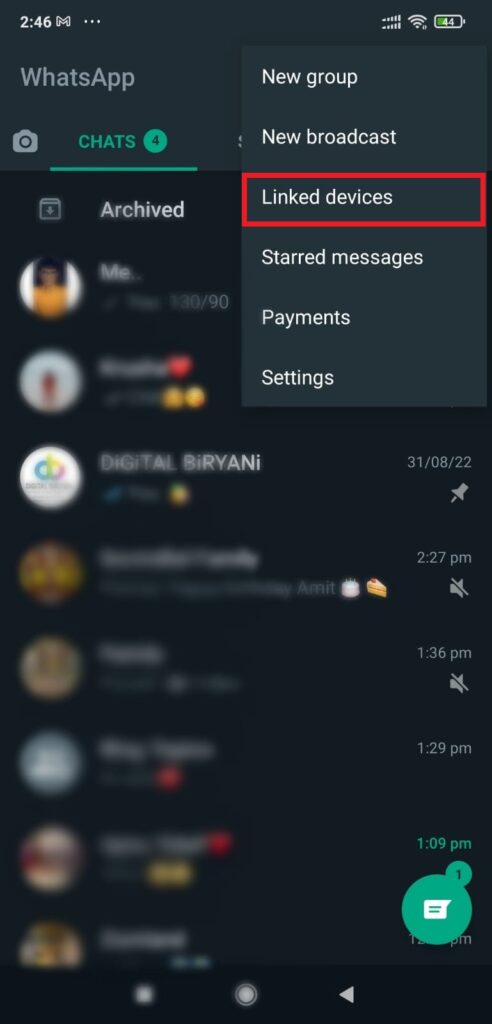
- That’s it from your primary phone, now take the secondary device in your hand.
- Open the Web browser on your secondary phone.
- Open web.whatsapp.com on your secondary phone’s web browser.
- You’ll be asked to download the WhatsApp mobile app. Kindly ignore the message as of now.
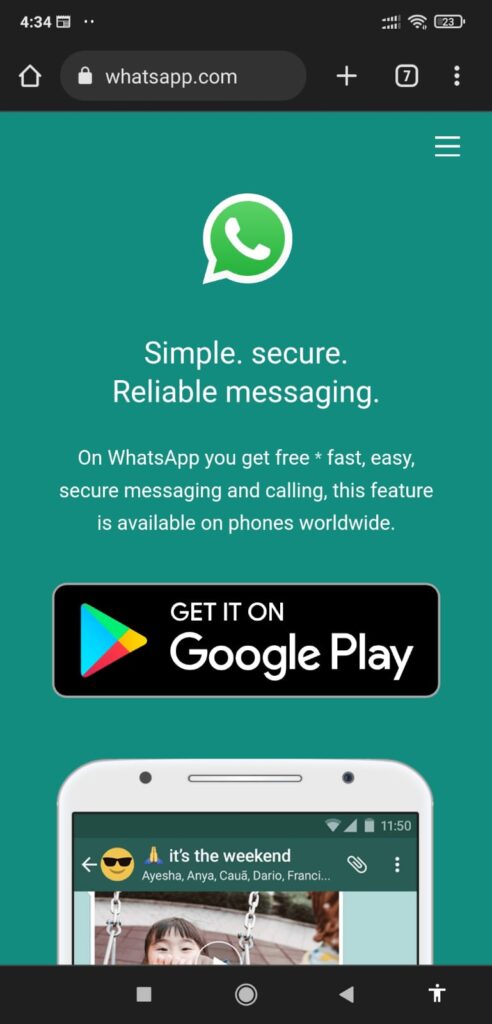
- Click on the three-dots menu on the top right corner of your secondary mobile’s web browser screen.
- From the various options, click on the option Desktop Site.
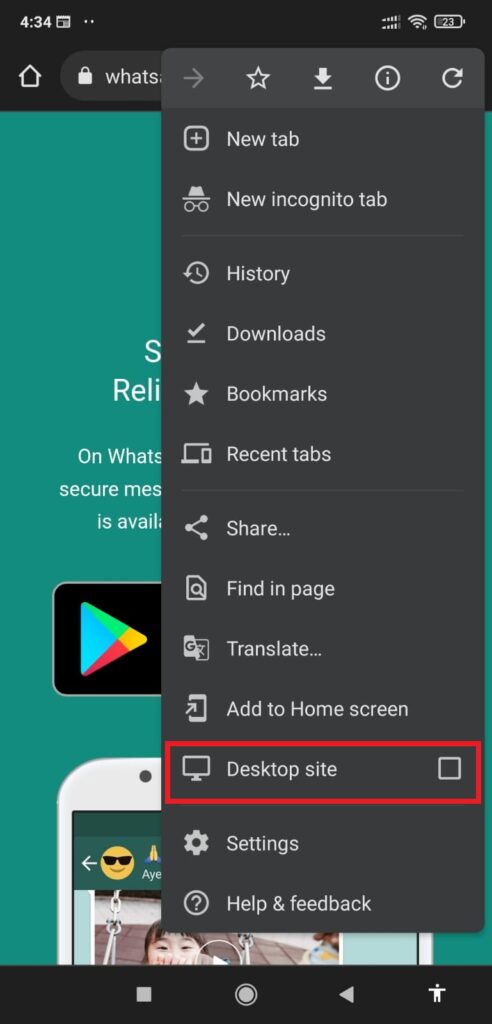
- Ahhh, finally you’ll get the QR code on your mobile phone’s screen.
- Now, again take your primary mobile phone in your hand.
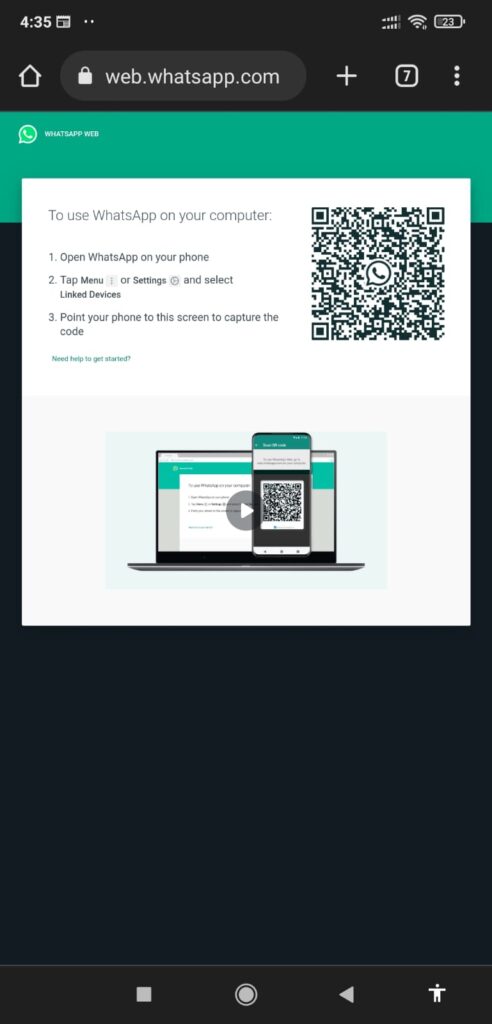
- Click on the “Link a Device” button.
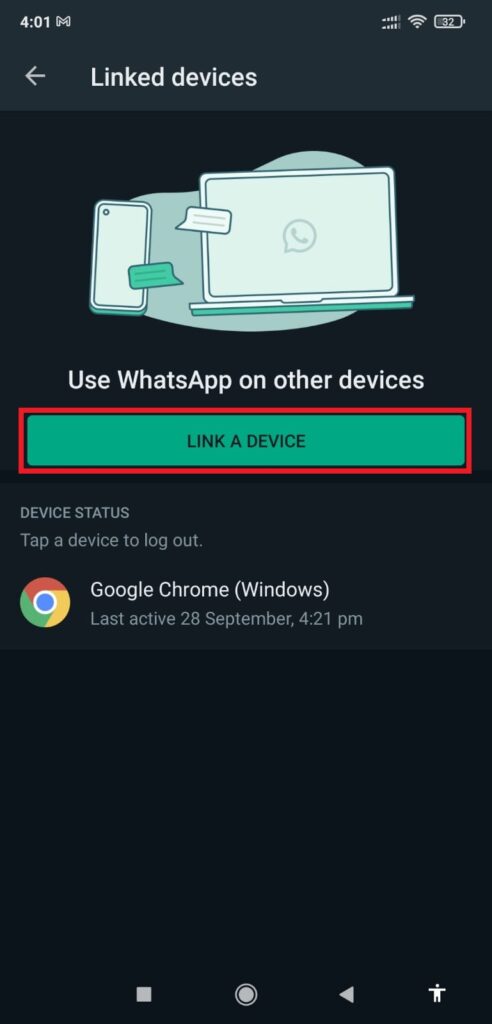
- Position the QR code on the second phone below the scanner, and you will see the “Logging in” message instantly.
- And that will lead you to access the WhatsApp account installed on your primary mobile phone from the secondary mobile phone’s web browser.
How to Use the Same WhatsApp Number on Two iPhones?
The same trick, you can use on iPhones also. You need to follow the below-mentioned steps to use the same WhatsApp Number on two iPhones.
- Open your WhatsApp account on your primary iPhone mobile.
- Navigate to the settings and select the linked devices option.
- Click on Link a Device.
- Enter your phone password and you will be ready to scan the QR code from the browser.
- Open web.whatsapp.com on your secondary phone.
- Select the ‘aA font option’ at the bottom left corner.
- Tap on the request desktop site option.
- Scan the code from the screen using your primary iPhone.
- And here you get your primary WhatsApp account available to access on the secondary phone.
People Also Read – How to share Fake Live Location on WhatsApp?
Bonus Tip to Create Shortcuts of WhatsApp Web on Secondary Phone
Creating a Shortcut for WhatsApp Web will allow users to access WhatsApp from their secondary phone in a single click, without following the above steps every time.
Android
- Keep WhatsApp Web and your chats open on the secondary phone.
- Select the three-dots icon on the top right corner in Chrome.
- Tap on the “Add to Home Screen” option.
- Now, rename the WhatsApp tab if you want.
- Select the Add button to finish the process.
That’ll help you to access WhatsApp by clicking the WhatsApp Web Shortcuts from the home screen.
iPhone
- Keep WhatsApp Web and your chats open on the secondary phone.
- Select the “share icon” on the bottom navigation bar.
- From the popup, scroll down and select “Add to Home Screen” button.
- Rename the page if you want.
- Now, select “Add” in the top right corner.
That’s how you will see the shortcut on your iPhone’s home screen to access WhatsApp Web directly.
Frequently Asked Questions (FAQs)
What are the limitations of this trick?
Using the same WhatsApp account on two phones have its own limitation. Users will face issues in UI and scalings. The entire WhatsApp Web UI appears to be zoomed out. It is required to zoom in every time when we use it.
Can we use two different types of mobile phones as primary and secondary devices?
Yes, you can use different types of mobile phones as primary and secondary devices in any combination, whether Android – iPhone or iPhone – Android.
Conclusion
That’s how you can learn How to use the same WhatsApp account on two phones. That’s really useful in this era when people have multiple devices in their hands. Do try this trick, and share your valuable feedback with us to help us serve you better.



