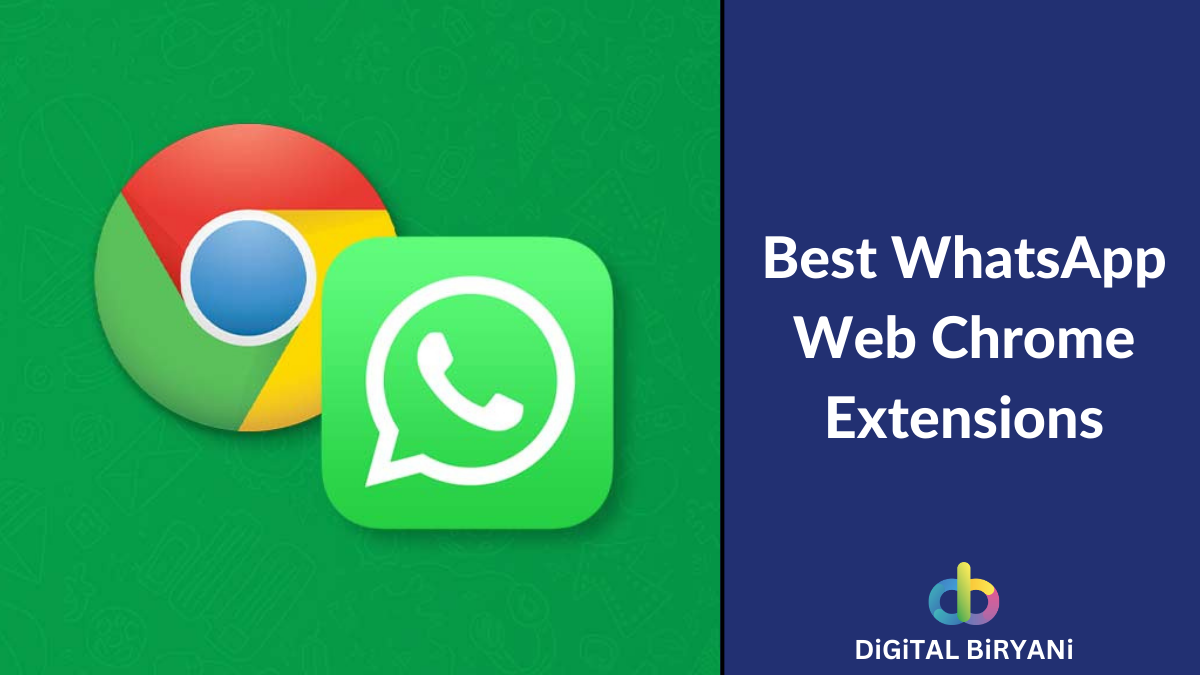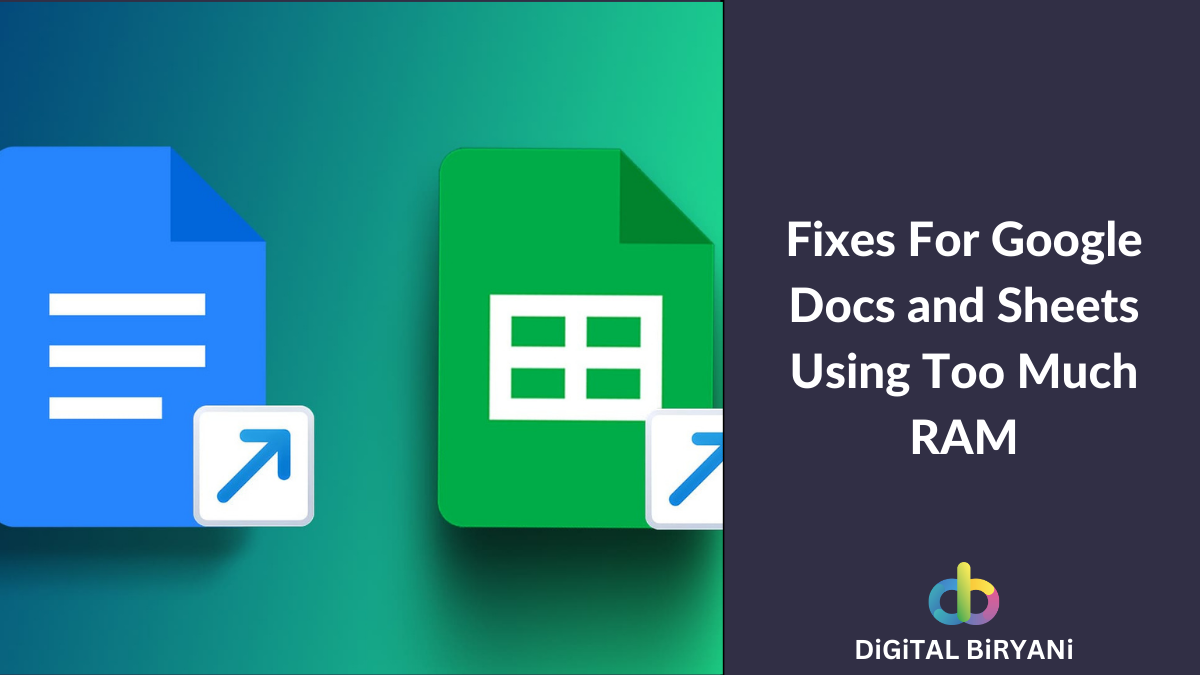YouTube picture in picture mode is a great productivity booster tool for multitasking people. The PiP (Picture in Picture) feature enables the YouTube Floating Video player on the screen. Even if the user changes the screen from YouTube, the video player still remains on the screen, allowing users to watch YouTube even while working on other applications.
Earlier, there was no direct option for YouTube Picture in Picture Mode. Hence, workarounds that help enable YouTube Floating Video Players were the only options. But, now YouTube officially offers the YouTube Picture in Picture Mode functionality.
Let’s learn, how on different devices, we can use YouTube Picture in Picture Mode feature.
How to enable YouTube Picture in Picture Mode on Google Chrome?
- Open the Google Chrome web browser on your laptop or PC.
- Launch the YouTube on your Google Chrome.
- Play the video of your choice on YouTube.
- Now double click on the video player. You’ll see a few options with a black background, Ignore them.
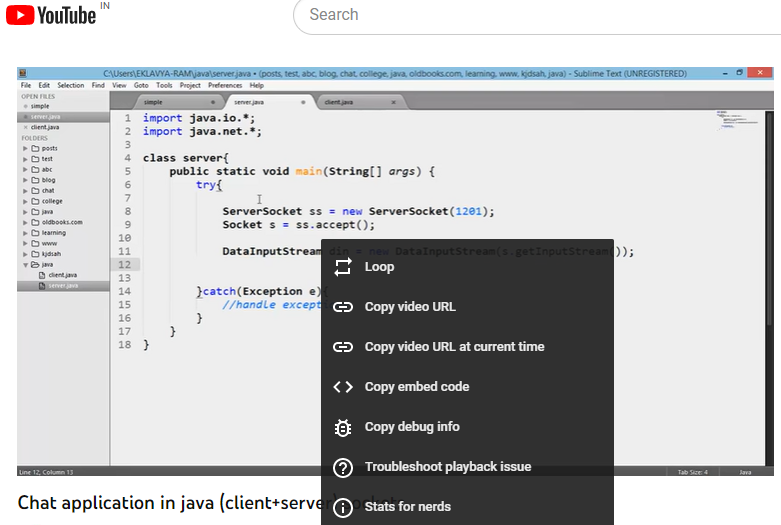
- Again Double Click on the video player. You’ll get the options with white background, which will have a Picture in Picture option.
- Select the Picture in Picture option.
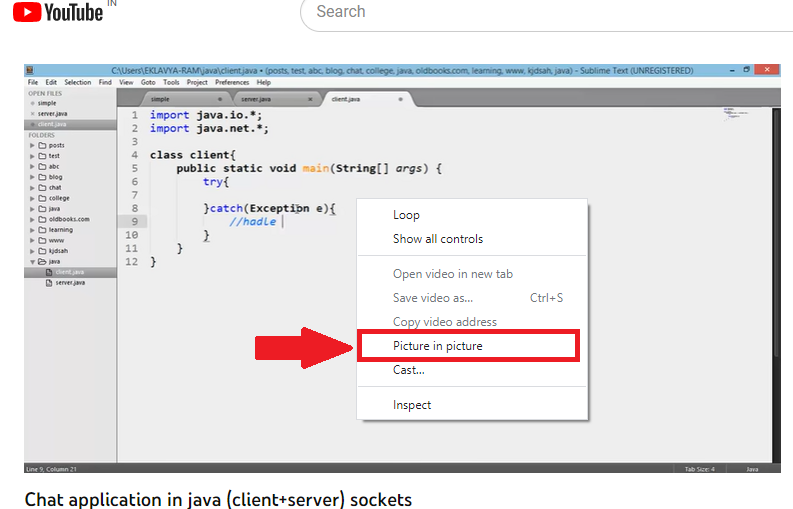
- That will enable a Floating YouTube Video player. Even if you switch the screen, the YouTube Floating Window will be available on the screen.

How to use YouTube Picture in Picture Mode in Microsoft Edge?
- Launch the Microsoft Edge web browser on your laptop or PC.
- Go to the YouTube on Edge.
- Play the video of your choice on YouTube.
- Once the video starts playing, double-click on the video player. You’ll see a few options with a black background, Ignore them.

- Again Double Click on the video player. There will be various options with white backgrounds, one of them should be Picture in Picture.
- Click on the Picture in Picture option.

- It will instantly open the Floating YouTube Video player. Try changing the screen, the video player will be available on the screen even if you change the screen.

Steps to use YouTube Picture in Picture mode from Mobile Apps (Android and iPhone)
YouTube picture-in-picture (PiP) is currently available with YouTube Premium membership only. If you are not a YouTube Premium Member, but you belong to the United States, you can still use PiP, but you can’t watch certain content, like music videos.
Also Read – How to use YouTube Picture in Picture without Premium?
Here’s a step-by-step guide to enable picture in picture mode from YouTube Mobile App (Android and iPhone)
- Open YouTube App on your mobile phone.
- Click on the dp visible on the top-right corner of the screen.
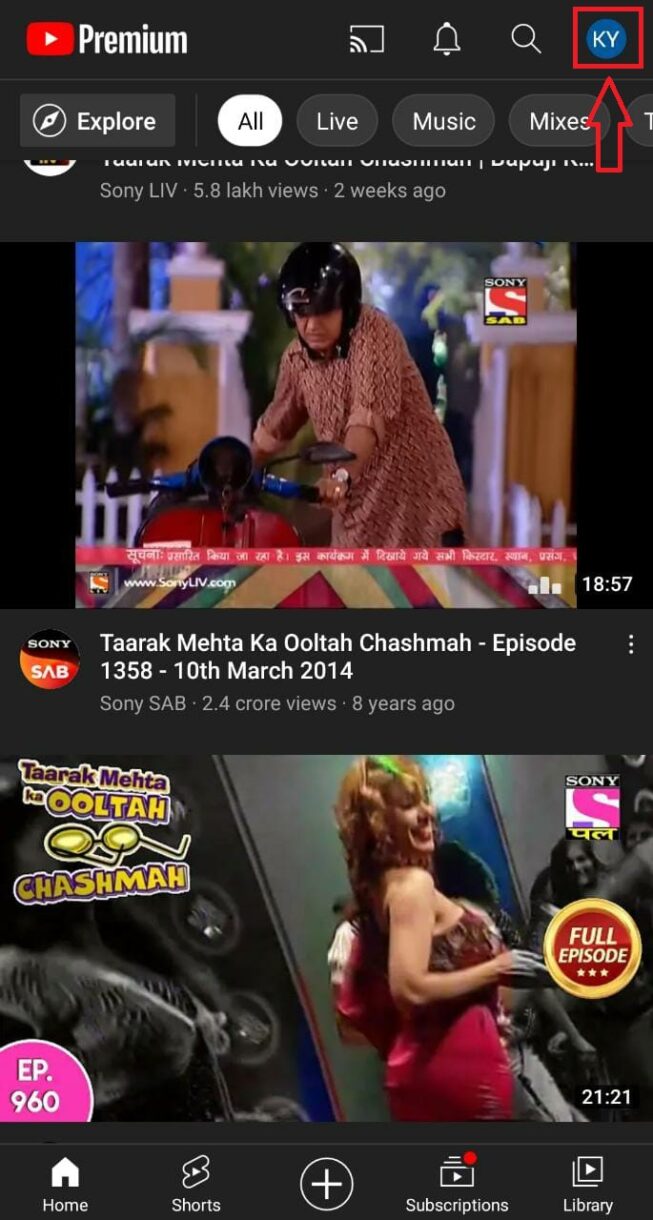
- Tap on the Settings option.

- Go to the General Settings option from the screen.
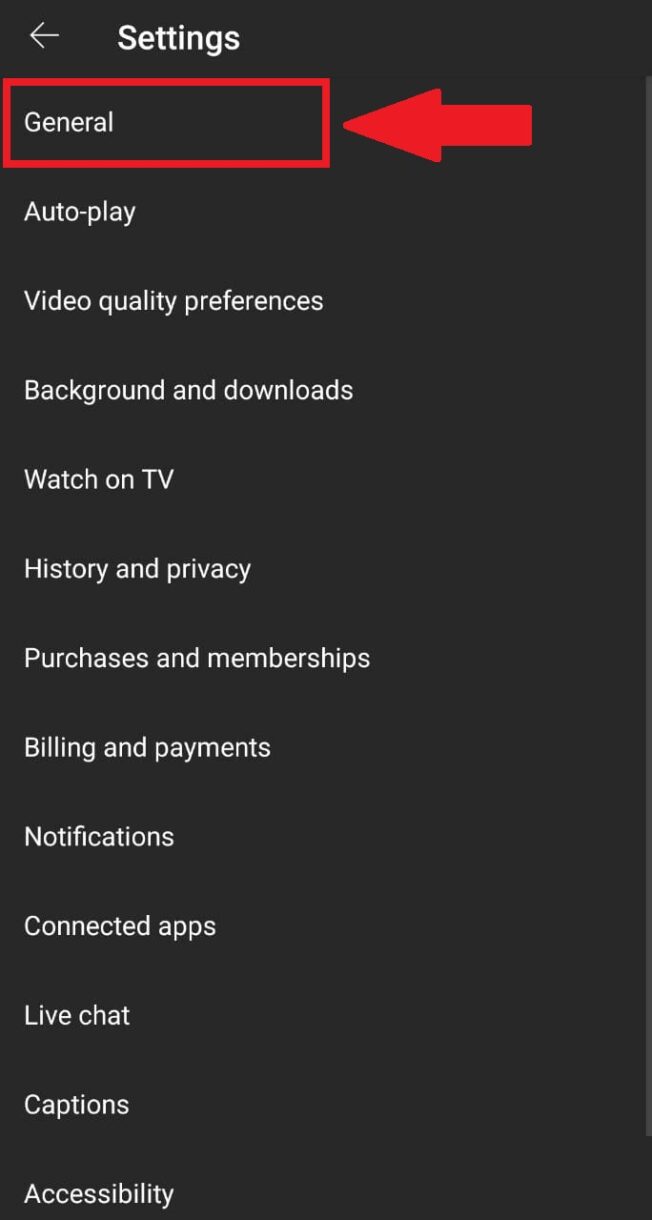
- Toggle on the Picture in picture mode option.
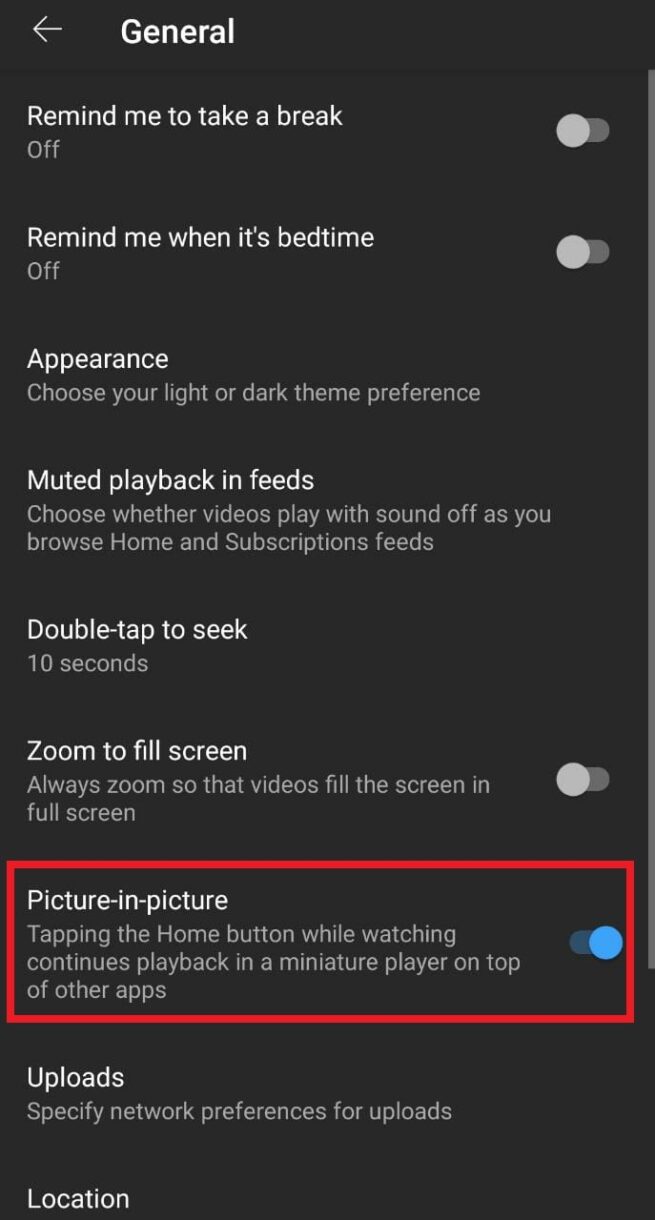
That’s how you can enable the YouTube picture in picture mode on YouTube’s mobile app. It is to note that, for iOS users, this feature is only available for iOS 15 or above.
Also Read – How to Disable YouTube Shorts Permanently – 5 Effective Methods
Frequently Asked Questions (FAQs)
How can we use YouTube Picture in Picture without Premium?
To use YouTube picture in picture without premium, you need to be in the USA. There are certain workarounds, that can let you use YouTube picture in picture without premium.
Why YouTube picture in picture for iPhone is not working?
YouTube picture in picture is only available for iOS 15 and above. So, there’s a high probability that your iOS version is not compatible with the YouTube PiP Mode feature.
Also Read – How to Search for YouTube Comments – 3 Detailed Ways
Conclusion
That’s the official way to enable YouTube picture in picture mode. It is always good to use the official way than the alternatives. So, try the above tricks and share your valuable feedback with us to help us serve you better.